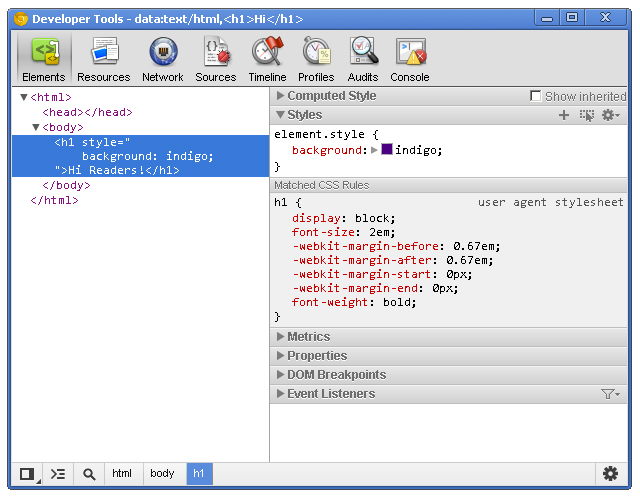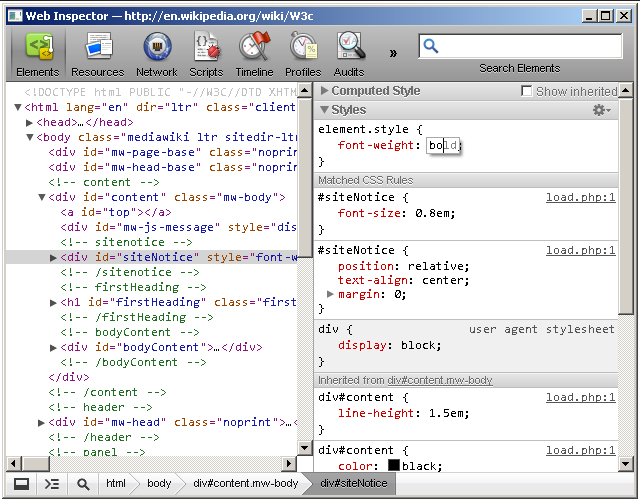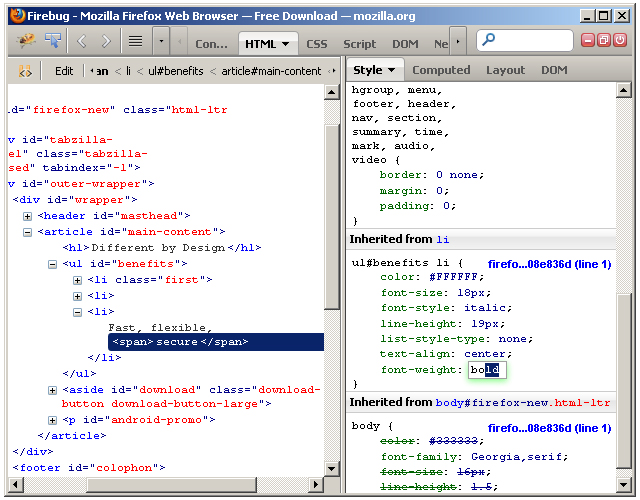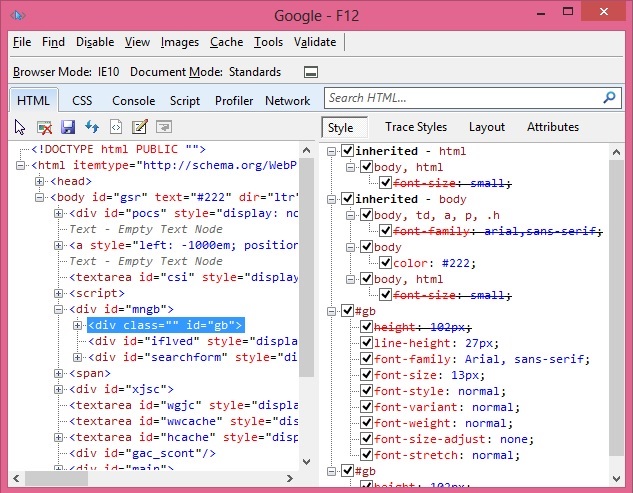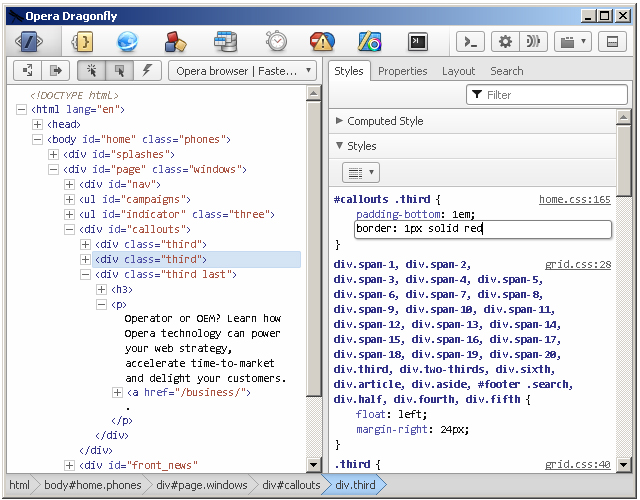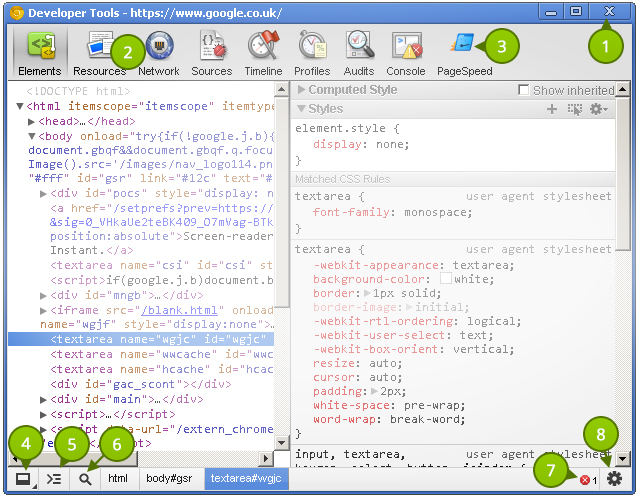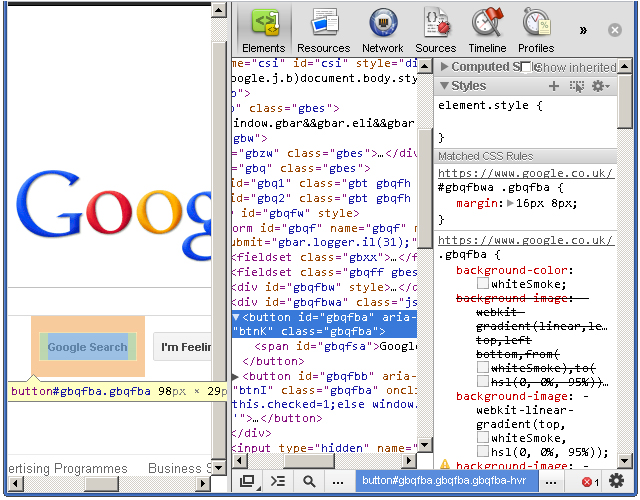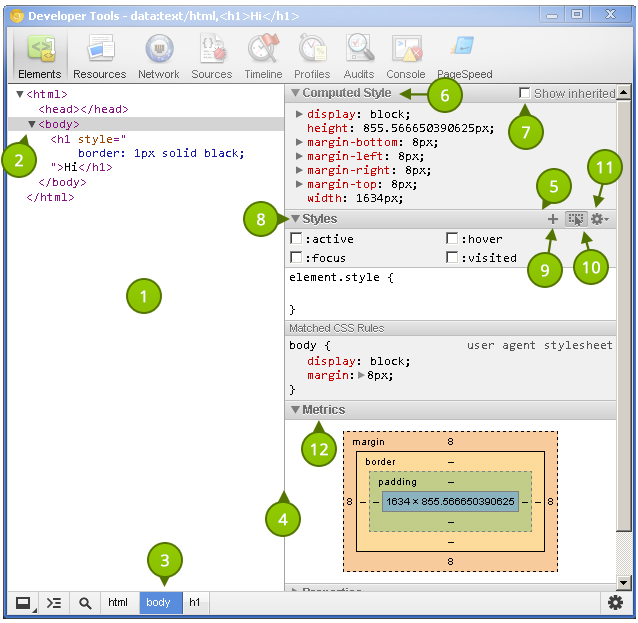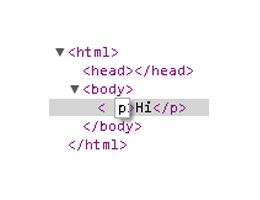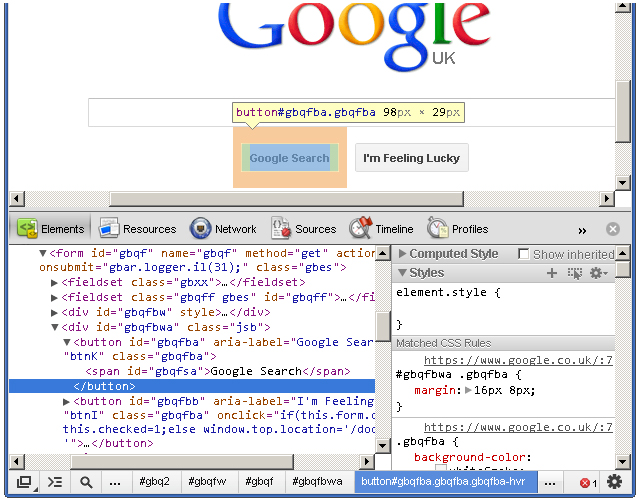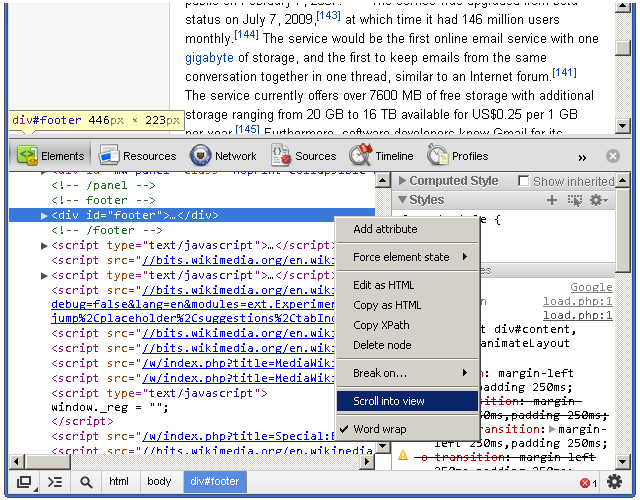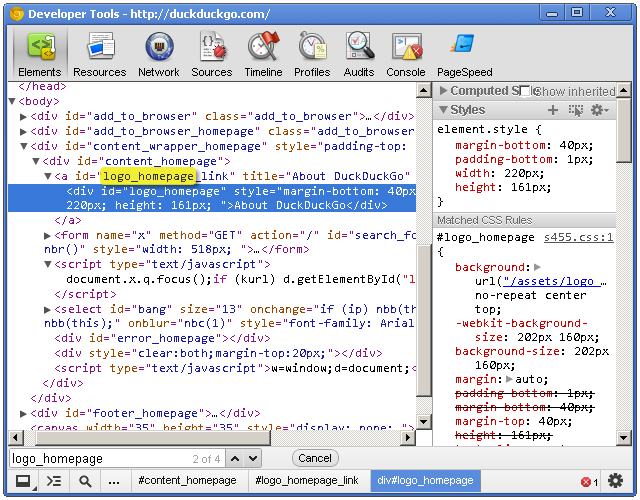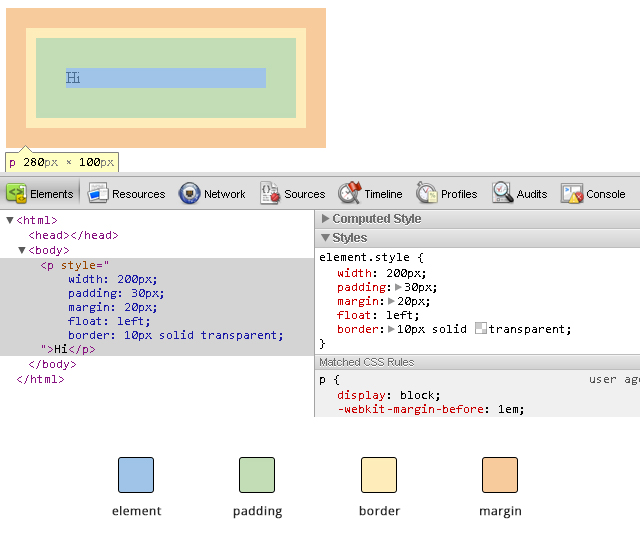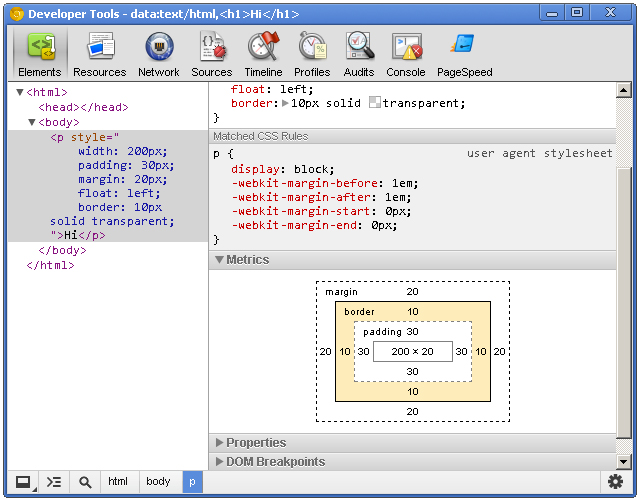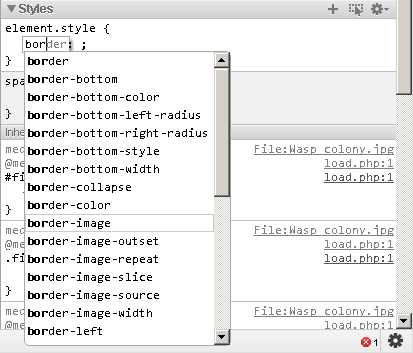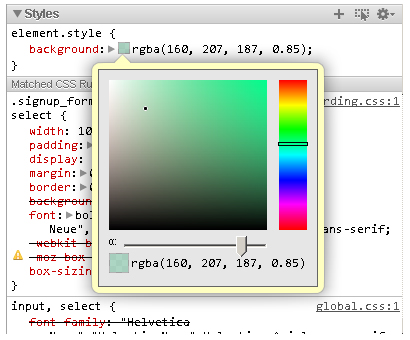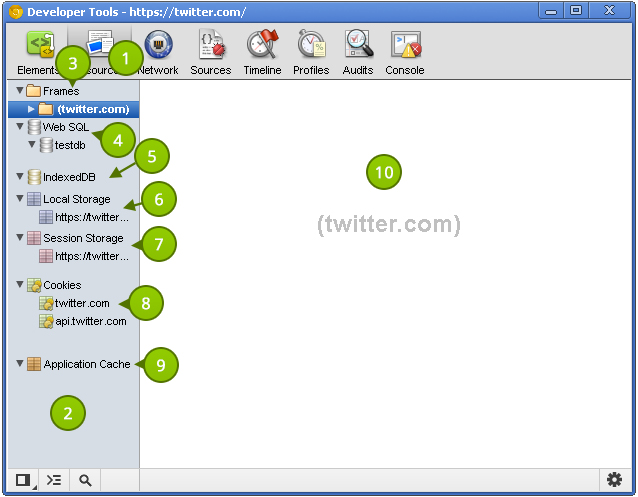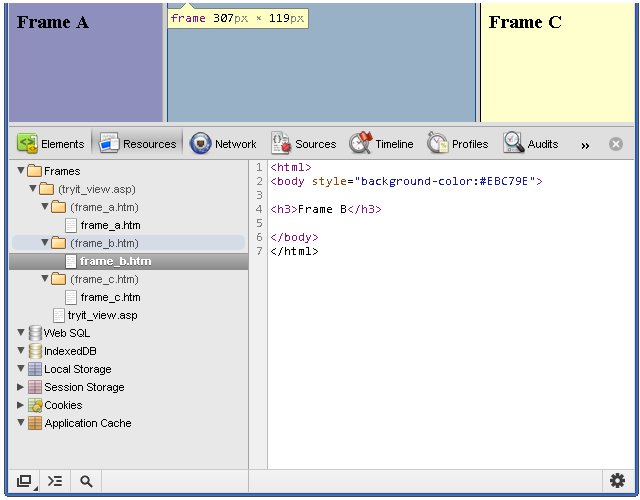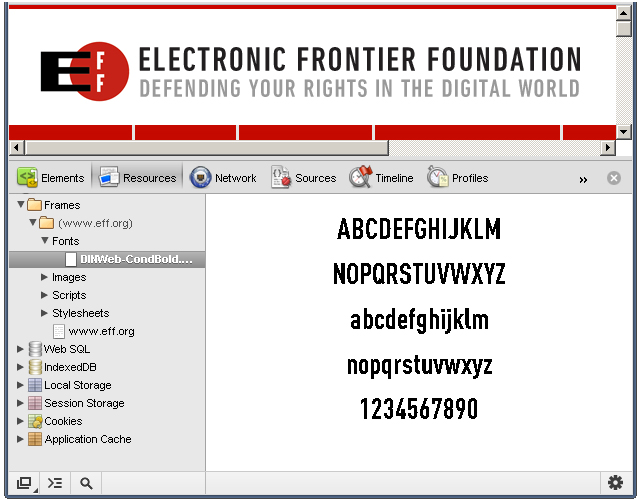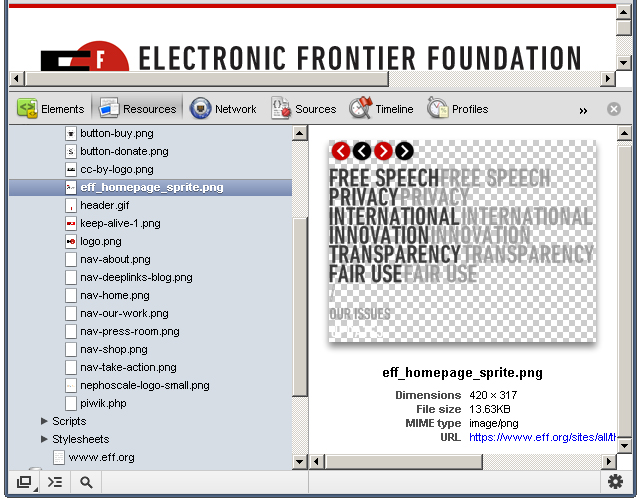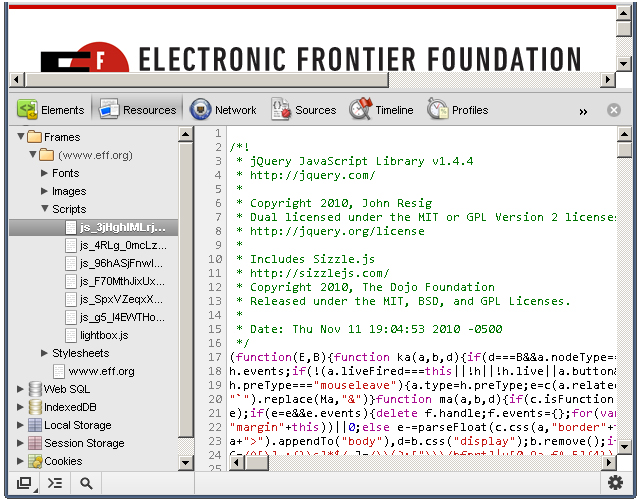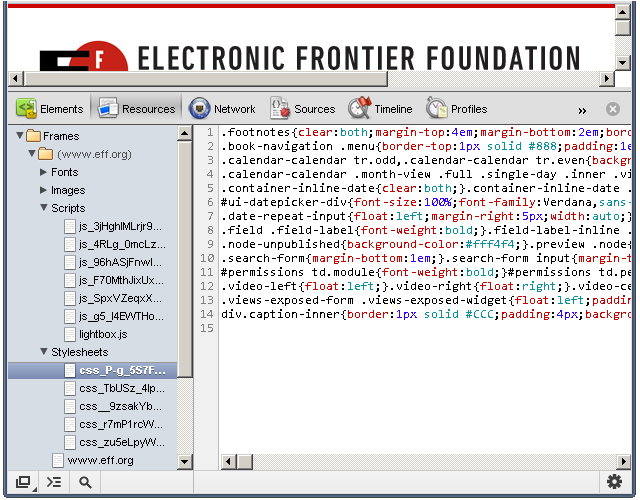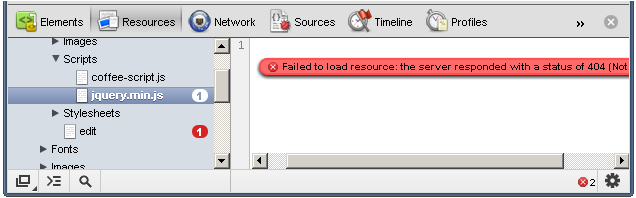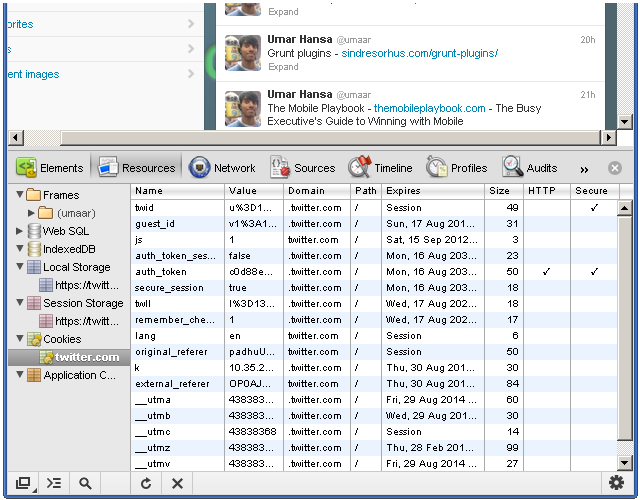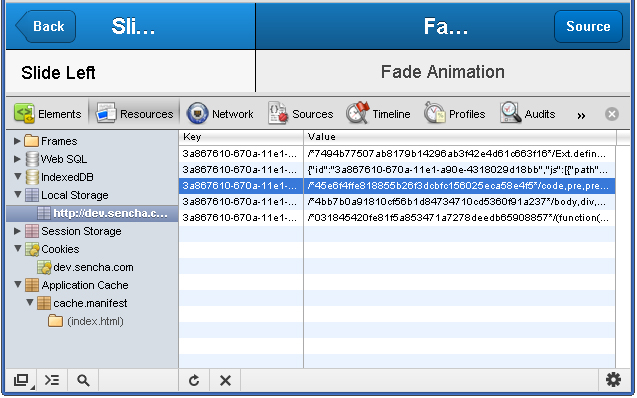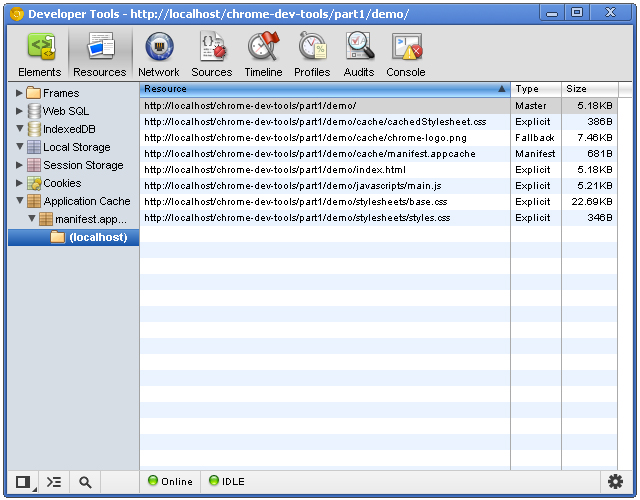30+ High Performing HTML5 Templates for Web Design
HTML5 templates have become very popular and for a good reason. HTML5 is still a work in process standard, but it has brought a lot of new features to the table. Recent versions of the major browsers support many of them already, and they continue to add new features.
The new tags available in HTML5 includes the <canvas> element for 2D drawing, the <video> and <audio> elements for media playback, the new content-specific elements, like <article>, <footer>, <header>, <nav>, <section> and new form controls, like calendar, date, time, email, url, search. In addition, the arrival of CSS3 adds even more power in the hands of web designers.
The benefits of HTML5 are many and new tags will help web designers build stunning future proof websites without need for proprietary plugins like e.g. Flash.
In this article I share with you high quality HTML5 templates to provide inspiration and insights about HTML5 based web design. Hopefully, this collection will help in creating your own HTML5 powered website.
SmartStart – Responsive HTML5 Template – MORE INFO

This is a professional theme with a clean and simple attitude. It is designed for portfolio or business websites. SmartStart has been crafted with the latest CSS3 and HTML5 techniques. It will easily adjust to any browsing device, including mobile phones and tablets, because of its responsive feature. You can also get this template in the WordPress version.
Perspective – Responsive HTML5 Template – MORE INFO

Perspective is a template that is ideal for all kinds of business websites. It is packed with plenty of HTML shortcodes and jQuery plugins like accordion, sliders and tabs. The design is responsive, and it can be edited easily.
Agora HTML5 Template – MORE INFO

This is a nice HTML5 template that is ideal for showcasing fashion, studios and creative. It can be customized easily with 13 pages and powerful full screen gallery that can showcase big sized works on the homepage directly. The customization process can be enhanced by the Serif and Sans Serif styles that are included with the template. In addition, the themes is mobile friendly.
VividPhoto HTML5 and CSS3 Template (free) – MORE INFO

VividPhoto is a stunning photography HTML5 and CSS3 template that is designed to showcase a portfolio of images.
Vega HTML5 Responsive Template – MÒRE INFO

Vega is a HTML5 template that is dynamic, stylish and creative. It is easy to customize and user friendly. Vega is a great way of showcasing your media.
Popular – Responsive HTML5 Theme – MORE INFO
![popular[3] popular-hml5-template](http://cdn.tripwiremagazine.com/wp-content/uploads/2012/10/popular3_thumb.jpg)
This template was designed with HTML5 and CSS3, and has a corporate and agency appearance. It’s fully responsive feature is created with Bootstrap.
Royale’ Creative HTML5 Template – MORE INFO

This is a creative template that can enhance your video or photography showcase. The complete page template set will provide the possibility to showcase your work and brand in a professional and refined manner.
Minimalism HTML5 and CSS3 Template (free) – MORE INFO

Minimalism is an HTML5 and CSS3 template that is minimal and beautiful in its simplicity. Combines multiple-column groupings and newspaper style column.
Harmony – Multipurpose HTML5 Template – MORE INFO

Harmony is packed with easy to use and built in features that will make user experience an exciting, pleasant and intuitive one. The package includes 4 Home page sliders , 16 color schemes, a working contact form with validation and more. IT is not responsive though.
Chromatron HTML5 Admin Backend – MORE INFO
![chromatron[3] chromatron-hml5-template](http://cdn.tripwiremagazine.com/wp-content/uploads/2012/10/chromatron3_thumb.jpg)
This is a professional and simple HTML5 template that can be used for both desktop and mobile devices. Chromatron has a lot of features and build in jQuery. There are 4 default colors available, each packed with popular and basic user interface widgets.
Folder (free) – MORE INFO

Folder is a free HTML5 portfolio theme with responsive design.
Neutron – HTML5 Templat – MORE INFO

This HTML5 template is modern and clean. It is great for any portfolio or business website. It has jQuery features available and 12 page templates.
Retro – HTML5 Template – MORE INFO

This is a modern and clean template that is best suited for business or portfolio websites. Easy and fast to set up, Retro also has a WordPress version.
NeoArts (free) – MORE INFO

NeoArts is a modern and elegant web template designed for Design/Studio websites. All-in-One page with an animated theme.
Qreator – Corporate HTML5 template – MORE INFO
![qreator[3] qreator-hml5-template](http://cdn.tripwiremagazine.com/wp-content/uploads/2012/10/qreator3_thumb.jpg)
Almost anything can be changed in this template. You can make your own creative design and set up color for all site elements using CSS. It includes 5 preset Home page layouts, Google webfont directory support (320+ Fonts) and more.
Limitless – Multipurpose HTML5 Template – MORE INFO
![limitless[3] limitless-hml5-template](http://cdn.tripwiremagazine.com/wp-content/uploads/2012/10/limitless3_thumb.jpg)
Limitless HTML5 template is packed full of user friendly features and plenty of PSD and HTML files. Limitless was designed with SEO in mind.
Responsive Brownie (Free) Html5 Template – MORE INFO

An awesome free, responsive HTML5 template aimed at businesses and portfolios.
Simplex – Responsive HTML5 Template – MORE INFO

Clean, responsive and simple would be the perfect words to describe Simplex HTML5 template. Simplex has been designed with mobile devices in consideration and is well suited for studios and digital agencies. The template will adjust its size automatically on different devices, ensuring a nice experience for every visitor.
Projection – Responsive HTML5 Template – MORE INFO

This template is entirely responsive and designed with an elegant and minimal look. The package includes CSS3 and HTML5 codes.
Manifest – Premium HTML5 Template – MORE INFO

Manifest is a HTML5 template that is very flexible and clean. It has a minimalist and modern design that is ideal for galleries, creative blogs, portfolios and other types of websites. The package includes 6 predefined skins to customize your website easily.
Muro (free) HTML5 Template – MORE INFO

Muro is a brilliantly designed web template that comes with 3 different skins, 7 page layouts as well as jQuery functionality.
Energetic – Responsive HTML5 Template – MORE INFO

This is a professional and clean template that is ideal for portfolio, business and hosting websites. It has a responsive design that was created with HTML5 and CSS3, making it compatible with all kinds of devices including iPhone, iPad and Androids.
White Noise – HTML5 Template – MORE INFO

This template is easy to customize and full of features. Show off your work with this easy-to-customize and fully featured Site Template.
Basix – Premium HTML5 Template – MORE INFO

This theme is easy to customize and use. Basix is a minimal HTML 5 template that is full of features like unlimited colors, jQuery, 960 grid system and working contact form. The portfolio section is filtered using Isotope. In addition, this theme is also well documented, with a lot of shortcodes and features for creating your own pages.
Moderna Responsive HTML5 Template – MORE INFO

A clean and responsive HTML5 template. Moderna is ideal for both creative personal portfolio and professional business websites. The theme has two skins, which are stretched and boxed. The boxed version has 15 patterns so that you can have unlimited options in managing and organizing your contents.
LEFT HTML5 Theme (free) – MORE INFO
![left[5] left[5]-hml5-template](http://cdn.tripwiremagazine.com/wp-content/uploads/2012/10/left5_thumb.jpg)
LEFT web template is designed in HTML5 and offers more than 6 page layouts with a unique skin system.
Weiss – Responsive HTML5 Template – MORE INFO
![weiss[3] weiss-hml5-template](http://cdn.tripwiremagazine.com/wp-content/uploads/2012/10/weiss3_thumb.jpg)
If you are looking for a responsive and clean theme that is suitable for a wide variety of uses, Weiss HTML5 template would be a great choice.
Canopus – Responsive HTML5 Template – MORE INFO
![canopus[3] canopus-hml5-template](http://cdn.tripwiremagazine.com/wp-content/uploads/2012/10/canopus3_thumb.jpg)
This is a responsive HTML5 template that is ideal for business and portfolio websites. It was created using the best web design practices such as Microformats. Canopus is ideal for iPhone, iPad and other mobile devices.
Oreva Business HTML5 Template – MORE INFO

Oreva is very minimal and clean HTML5 business template that can be used for all kinds of personal and business websites. The template has 2 color variations that can fulfill all the requirements of modern web development.
Impromptu – Responsive HTML5 Template – MORE INFO

Classy and responsive, Impromptu HTML5 template is perfect for portfolio blog or business websites.
Magazine HTML5 Responsive Template – MORE INFO

This minimalist and clean HTML5 template was created for WordPress. It is ideal for blogs, magazine, personal and news websites.
Responsy – Responsive HTML5 Portfolio – MORE INFO

This responsive HTML5 template is most suited for creative agency and portfolio websites. The solid responsive layout is flexible and can scale down from 1170 pixels to 320 pixels.
Mustach – Responsive Html5 Theme – MORE INFO
 ‘
‘
Simple yet packed with a lot of options, Mustach can be used for personal portfolio and small business sites. The template comes with a clean and neat code, making it easy to understand when making variations in the template.
'프로그래밍 > Script' 카테고리의 다른 글
| [WEB] 50+ Awesome Responsive HTML5 Templates (0) | 2012.11.14 |
|---|---|
| [javascript] HTML5 게임 - http://cocos2d-javascript.org/ (0) | 2012.10.17 |
| 20 New Essential jQuery Plugins (0) | 2012.10.16 |
| [Style] 15 Online HTML5 Tools for Web Designers (0) | 2012.10.11 |
| [jQuery] How to Turn jQuery Accordion into CSS3 Accordion (0) | 2012.10.08 |