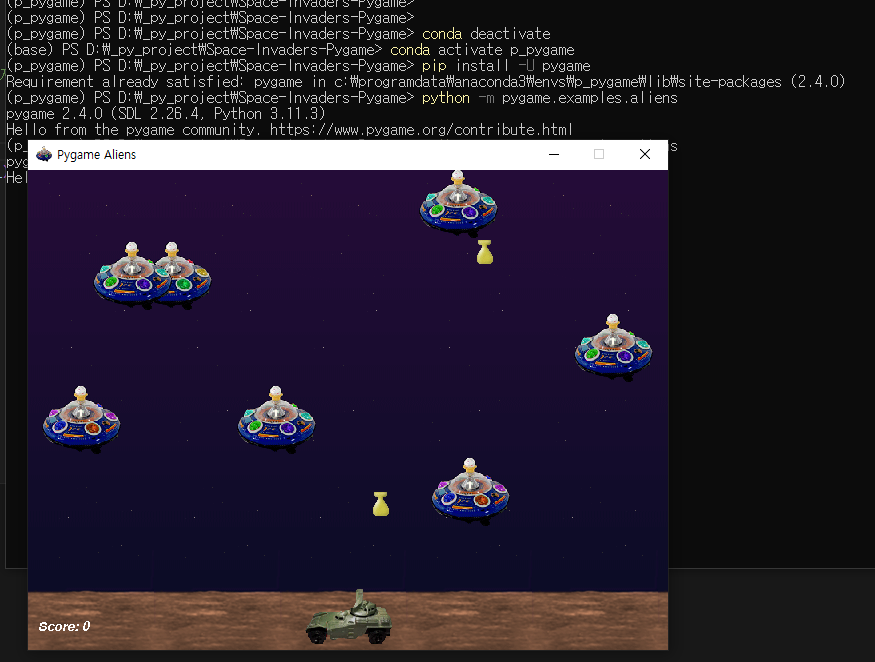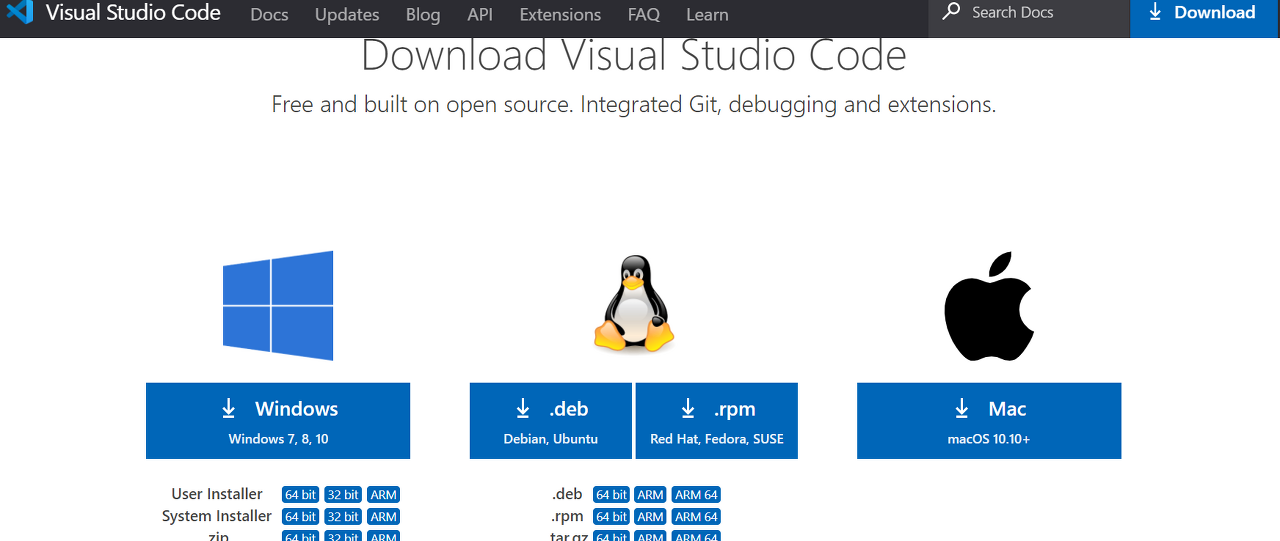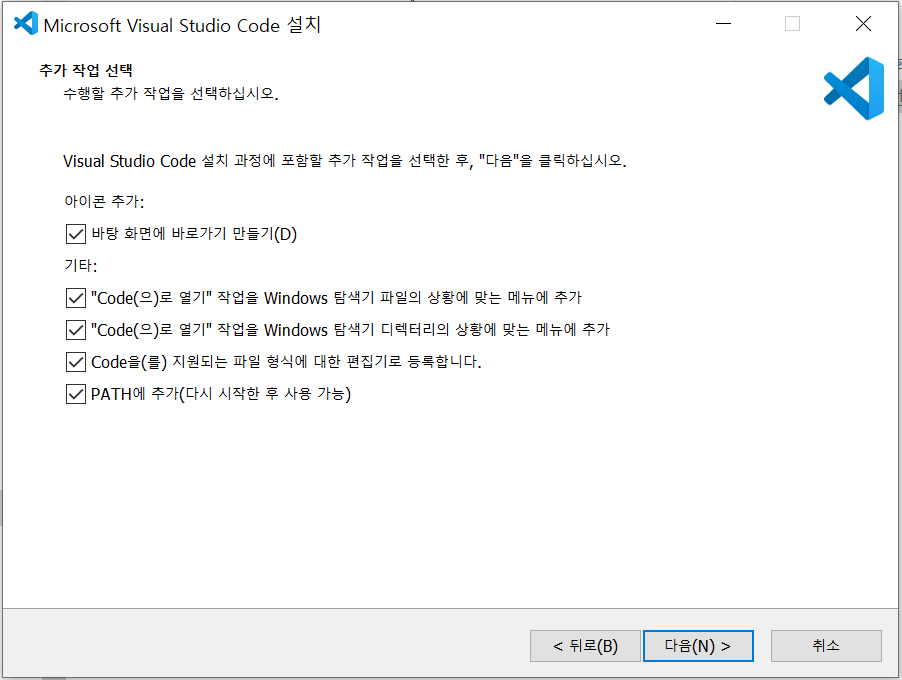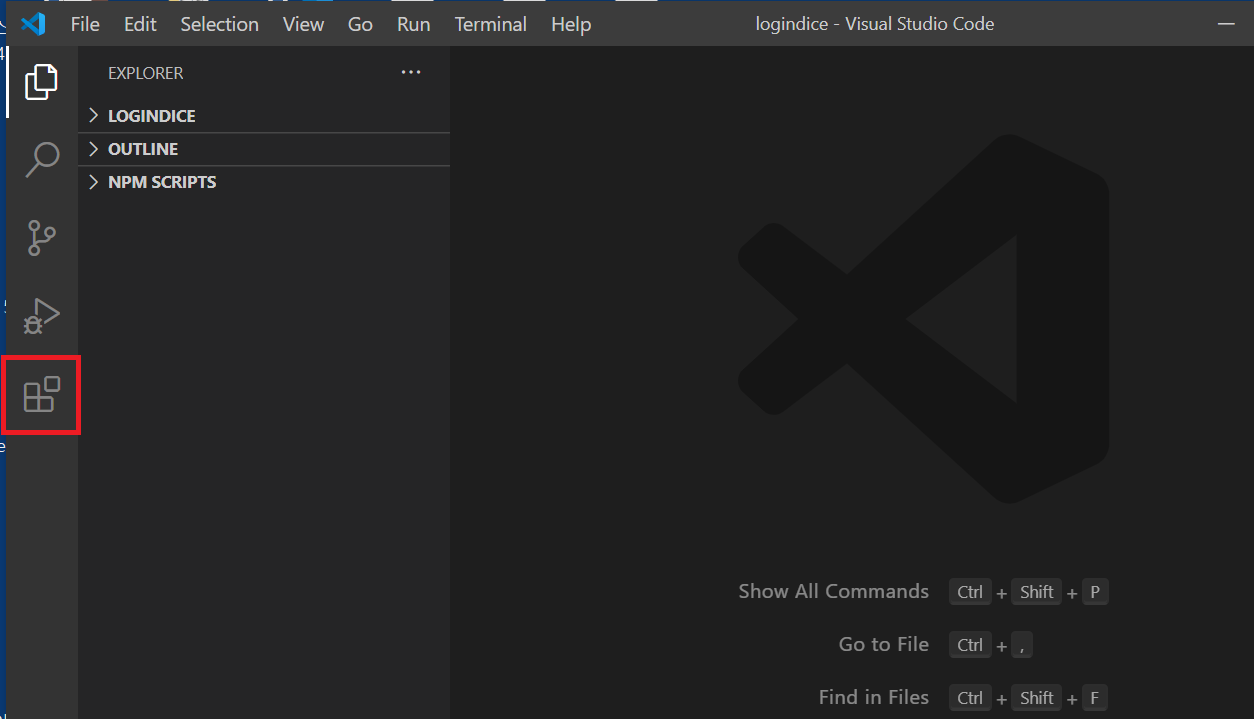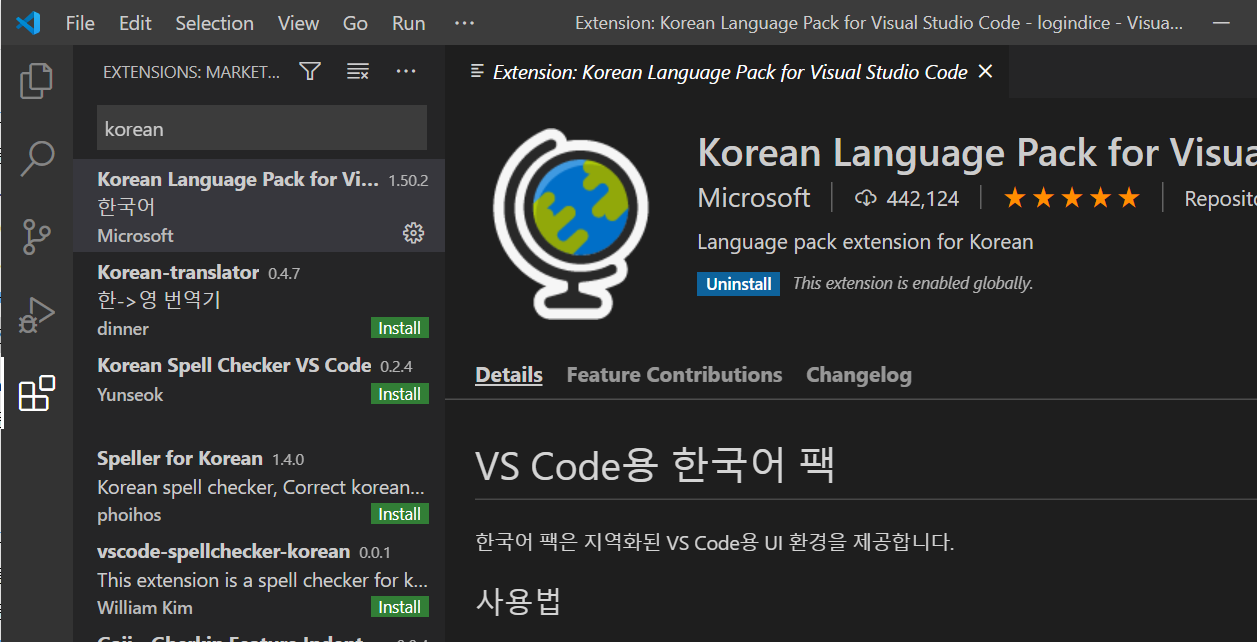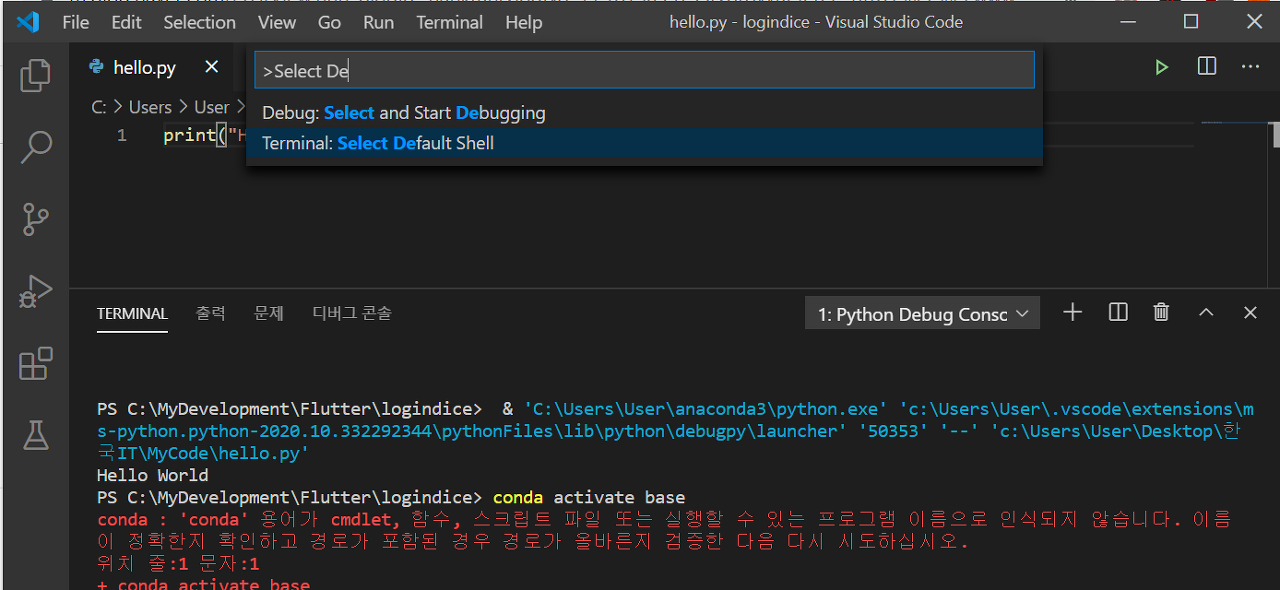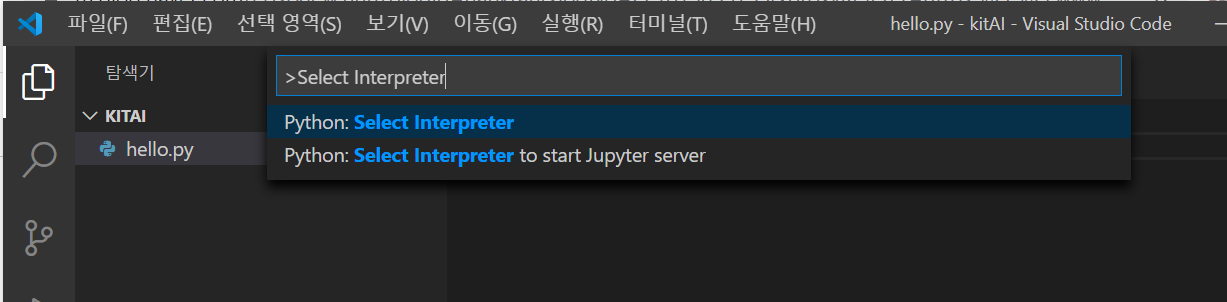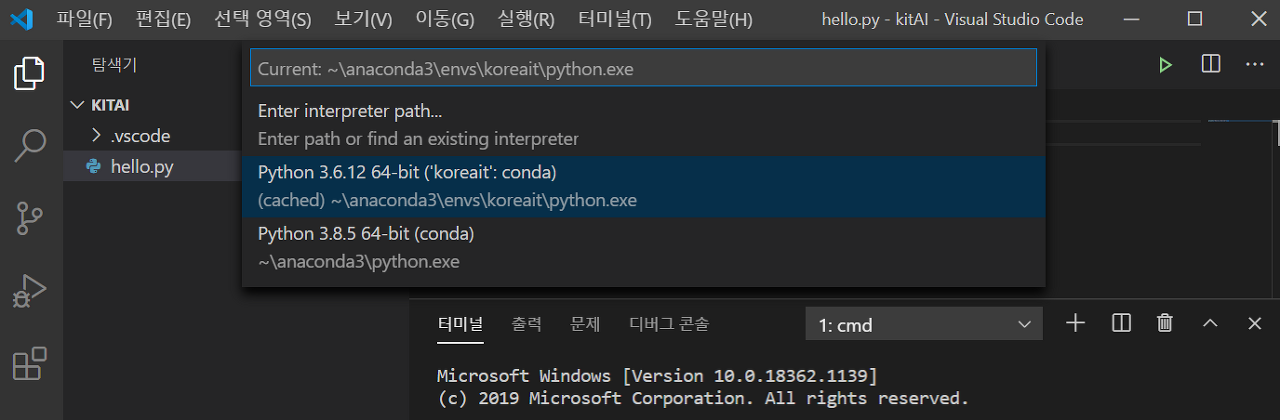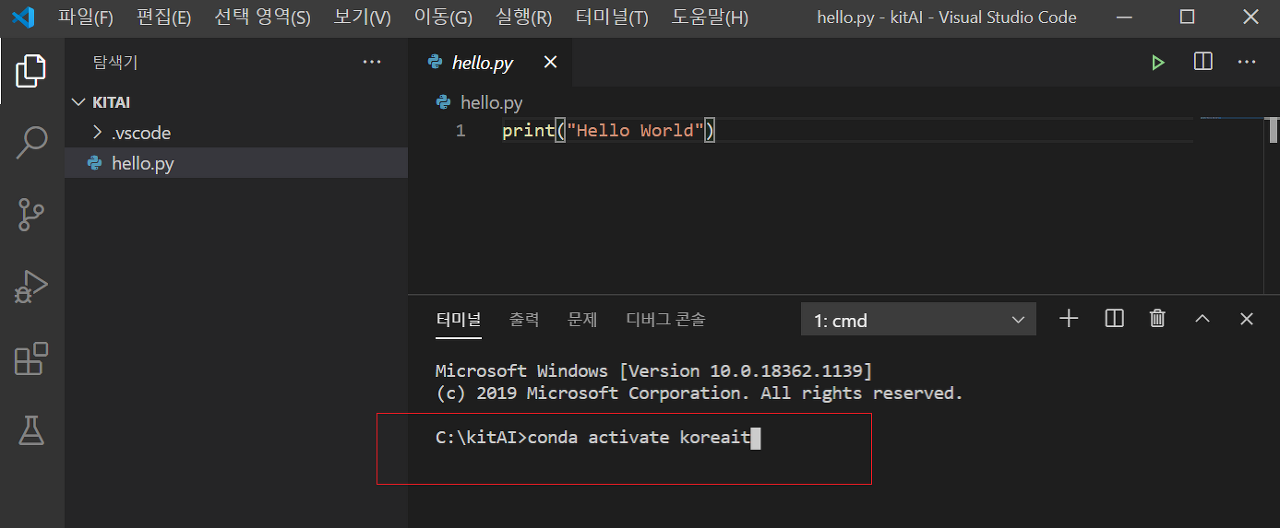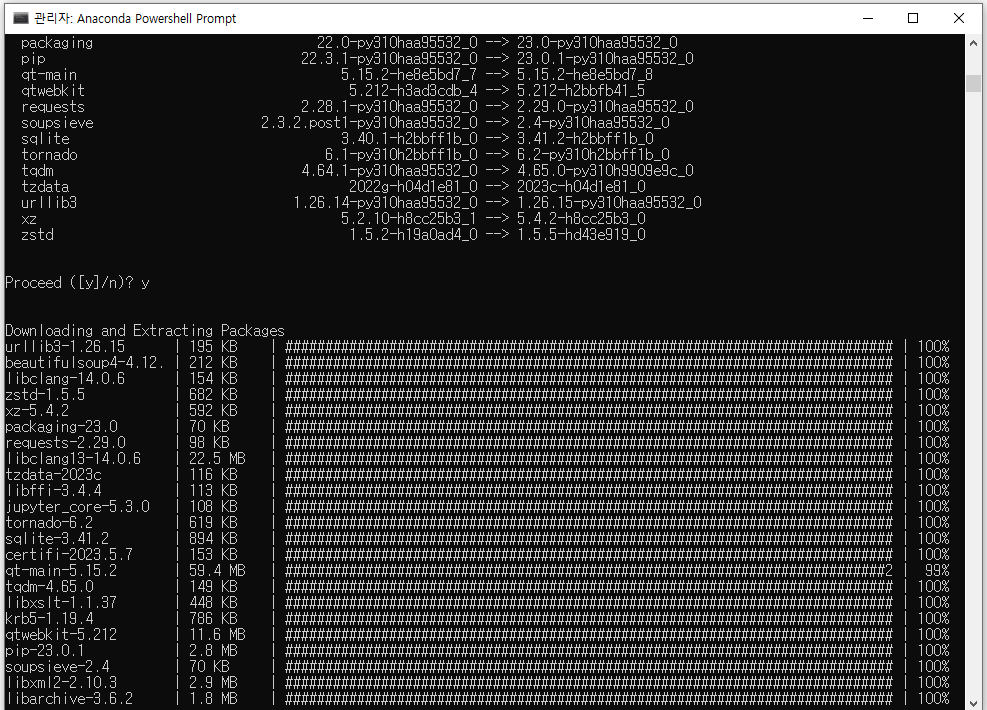Program made with Python and Pygame module for visualizing sorting algorithms
Support this project by leaving a ⭐
- Run: python3 src/main.py
https://github.com/LucasPilla/Sorting-Algorithms-Visualizer/tree/master
GitHub - LucasPilla/Sorting-Algorithms-Visualizer: Program made with Python and Pygame module for visualizing sorting algorithms
Program made with Python and Pygame module for visualizing sorting algorithms - GitHub - LucasPilla/Sorting-Algorithms-Visualizer: Program made with Python and Pygame module for visualizing sorting...
github.com
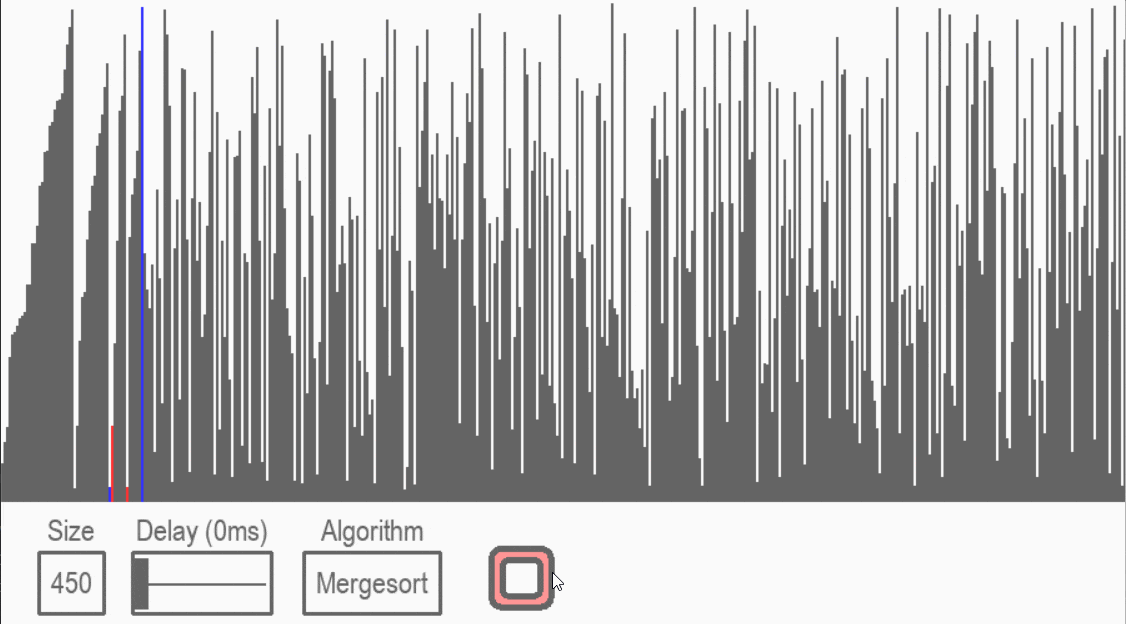
'프로그래밍 > Python' 카테고리의 다른 글
| [python] calendar 모듈, 달력 사용하기 (0) | 2023.05.30 |
|---|---|
| [python] 소스경로와 실행경로가 다를때 os.chdir(). os.path와 pathlib (0) | 2023.05.26 |
| [python] Use Phone Camera with python (0) | 2023.05.24 |
| [python] Google 지도 서비스용 Python 클라이언트 (0) | 2023.05.22 |
| [Python] 현재 파일/디렉토리 위치 확인 및 변경 (0) | 2023.05.18 |