https://docs.python.org/ko/3/library/turtle.html
turtle — Turtle graphics
Source code: Lib/turtle.py Introduction: Turtle graphics is an implementation of the popular geometric drawing tools introduced in Logo, developed by Wally Feurzeig, Seymour Papert and Cynthia Solo...
docs.python.org
turtle — 터틀 그래픽¶
소스 코드: Lib/turtle.py
소개
Turtle graphics is an implementation of the popular geometric drawing tools introduced in Logo, developed by Wally Feurzeig, Seymour Papert and Cynthia Solomon in 1967.
Turtle star
turtle은 간단한 움직임을 반복하는 프로그램을 사용하여 복잡한 모양을 그릴 수 있습니다.
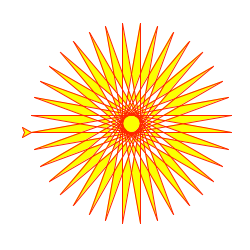
In Python, turtle graphics provides a representation of a physical “turtle” (a little robot with a pen) that draws on a sheet of paper on the floor.
It’s an effective and well-proven way for learners to encounter programming concepts and interaction with software, as it provides instant, visible feedback. It also provides convenient access to graphical output in general.
Turtle drawing was originally created as an educational tool, to be used by teachers in the classroom. For the programmer who needs to produce some graphical output it can be a way to do that without the overhead of introducing more complex or external libraries into their work.
Tutorial
New users should start here. In this tutorial we’ll explore some of the basics of turtle drawing.
Starting a turtle environment
In a Python shell, import all the objects of the turtle module:
from turtle import *
If you run into a No module named '_tkinter' error, you’ll have to install the Tk interface package on your system.
Basic drawing
Send the turtle forward 100 steps:
forward(100)
You should see (most likely, in a new window on your display) a line drawn by the turtle, heading East. Change the direction of the turtle, so that it turns 120 degrees left (anti-clockwise):
left(120)
Let’s continue by drawing a triangle:
forward(100)
left(120)
forward(100)
Notice how the turtle, represented by an arrow, points in different directions as you steer it.
Experiment with those commands, and also with backward() and right().
펜 제어
Try changing the color - for example, color('blue') - and width of the line - for example, width(3) - and then drawing again.
You can also move the turtle around without drawing, by lifting up the pen: up() before moving. To start drawing again, use down().
The turtle’s position
Send your turtle back to its starting-point (useful if it has disappeared off-screen):
home()
The home position is at the center of the turtle’s screen. If you ever need to know them, get the turtle’s x-y co-ordinates with:
pos()
Home is at (0, 0).
And after a while, it will probably help to clear the window so we can start anew:
clearscreen()
Making algorithmic patterns
Using loops, it’s possible to build up geometric patterns:
for steps in range(100):
for c in ('blue', 'red', 'green'):
color(c)
forward(steps)
right(30)
- which of course, are limited only by the imagination!
Let’s draw the star shape at the top of this page. We want red lines, filled in with yellow:
color('red')
fillcolor('yellow')
Just as up() and down() determine whether lines will be drawn, filling can be turned on and off:
begin_fill()
Next we’ll create a loop:
while True:
forward(200)
left(170)
if abs(pos()) < 1:
break
abs(pos()) < 1 is a good way to know when the turtle is back at its home position.
Finally, complete the filling:
end_fill()
(Note that filling only actually takes place when you give the end_fill() command.)
How to…
This section covers some typical turtle use-cases and approaches.
Get started as quickly as possible
One of the joys of turtle graphics is the immediate, visual feedback that’s available from simple commands - it’s an excellent way to introduce children to programming ideas, with a minimum of overhead (not just children, of course).
The turtle module makes this possible by exposing all its basic functionality as functions, available with from turtle import *. The turtle graphics tutorial covers this approach.
It’s worth noting that many of the turtle commands also have even more terse equivalents, such as fd() for forward(). These are especially useful when working with learners for whom typing is not a skill.
You’ll need to have the Tk interface package installed on your system for turtle graphics to work. Be warned that this is not always straightforward, so check this in advance if you’re planning to use turtle graphics with a learner.
Use the turtle module nam
'프로그래밍 > Python' 카테고리의 다른 글
| [python] Python pip 업그레이드 오류 (0) | 2023.11.23 |
|---|---|
| [python] Hand gesture recognition in Python using OpenCV (0) | 2023.11.13 |
| [python] Top 10 Python Libraries (0) | 2023.10.26 |
| [python] Stack in Python (0) | 2023.10.24 |
| [python] Create a Video Chat/Video Steaming App using Python (0) | 2023.10.20 |
