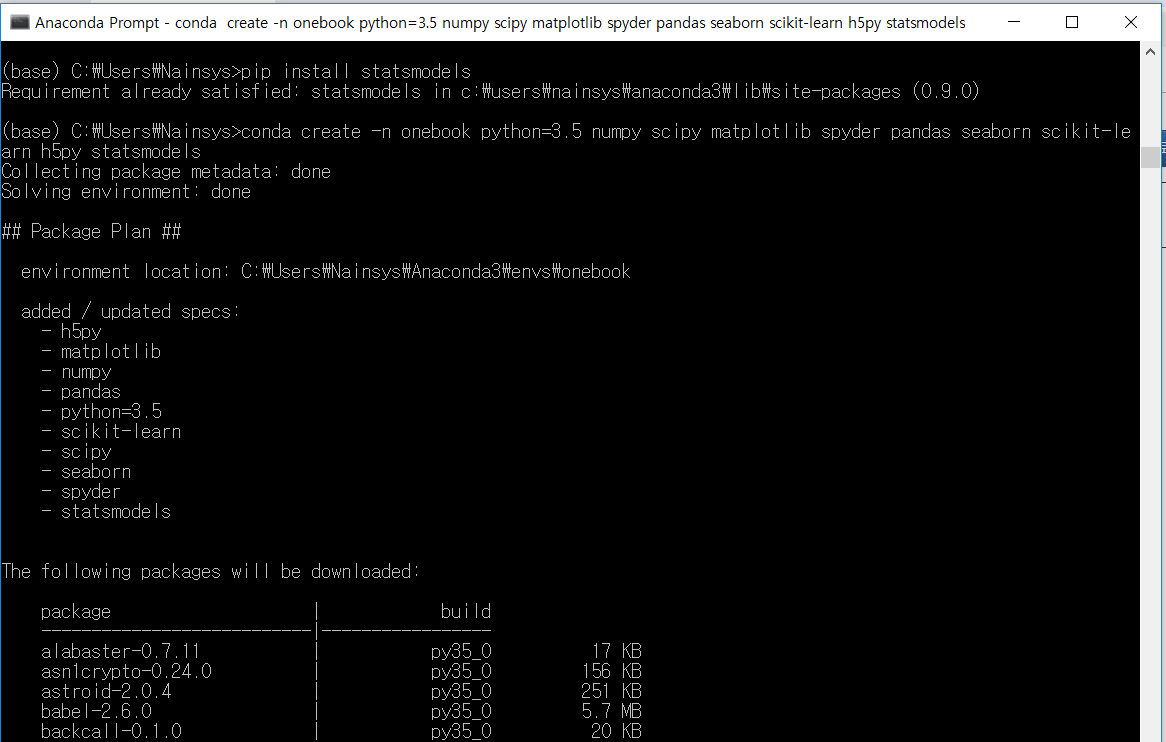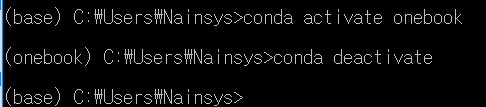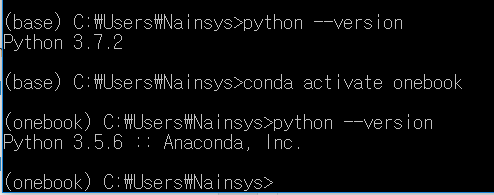[Python] 파이썬 python 데이터 처리 위한 기본 설치 라이브러리
1. Anaconda 설치 https://www.anaconda.com/download
pip install numpy pandas matplotlib seaborn scikit-learn

'프로그래밍 > Python' 카테고리의 다른 글
| TIOBE Index for June 2025 (1) | 2025.06.19 |
|---|---|
| [python] 파이썬 requirements.txt 처리 (0) | 2025.06.17 |
| [python] List of running process using python (0) | 2025.06.05 |
| [python] zimport - 수많은 python 패키지를 압축하여 관리 (github.com/waveware4ai) (0) | 2025.06.04 |
| [AI] 벡터 DB 만들어 보기 (0) | 2025.05.27 |