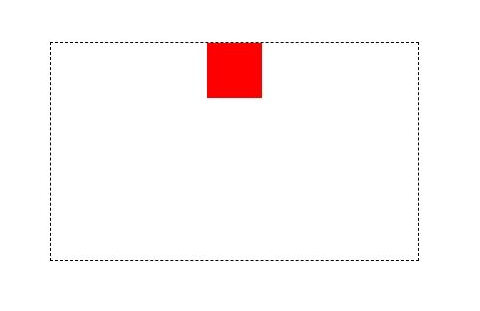이미지 갤러리 한 줄에 4개씩 보여지다가, 모바일 세로일때 (가로 480px 이하일때) 한 줄에 2개씩 보여주기.
이미지는 width=100% 로 하고 넓이는 div에서 조절.
object-fit:contain
<div>
<div class='img_contain_left' ><img src='image/1번.jpg' width='100%' ></div>
<div class='img_contain_left' ><img src='image/2번.jpg' width='100%' ></div>
<div class='img_contain_left' ><img src='image/3번.jpg' width='100%' ></div>
<div class='img_contain_left' ><img src='image/4번.jpg' width='100%' ></div>
<div class='img_contain_left' ><img src='image/5번.jpg' width='100%' ></div>
<div class='img_contain_left' ><img src='image/6번.jpg' width='100%' ></div>
<div class='img_contain_left' ><img src='image/7번.jpg' width='100%' ></div>
<div class='img_contain_end' ><img src='image/8번.jpg' width='200px' ></div>
</div>
@media screen and (min-width: 480px) {
.img_contain_left {
width:23.5%;
float:left;
object-fit: contain;
margin: 0.25rem!important;
}
.img_contain_end {
width:23.5%;
float:left;
object-fit: contain;
margin: 0.25rem!important;
}
}
@media screen and (max-width: 480px) {
.img_contain_left {
width:47%;
float:left;
object-fit: contain;
margin: 0.25rem!important;
}
.img_contain_end {
width:47%;
float:left;
object-fit: contain;
margin: 0.25rem!important;
}
}
1. meta viewport 설정
<meta name="viewport" content="width=device-width, initial-scale=1" />
2. 4개의 반응형 분기점
- 낮은 해상도의 PC, 태블릿 가로 : ~1024px
- 태블릿 가로 : 768px ~ 1023px
- 모바일 가로, 태블릿 : 480px ~ 767px
- 모바일 : ~480px
3. 3개의 반응형 분기점
- PC : 1024px ~
- 태블릿 가로, 세로 : 768px ~ 1023px
- 모바일 가로, 세로 : ~768px
4. Media Query 사용법
@media screen and (min-width:1024px) {
/* Desktop */
}
@media screen and (min-width:768px) and (max-width: 1023px) {
/* Tablet */
}
@media screen and (max-width:767px){
/* Mobile */
}
5. PC / Tablet / Mobile 구분해서 CSS 파일 작성
<link href="style_pc.css" media="screen and (min-width:1024px)" rel="stylesheet" />
<link href="style_tablet.css" media="screen and (min-width:768px) and (max-width:1023px)" rel="stylesheet" />
<link href="style_mobile.css" media="screen and (min-width:320px) and (max-width:767px)" rel="stylesheet" />
https://record22.tistory.com/98