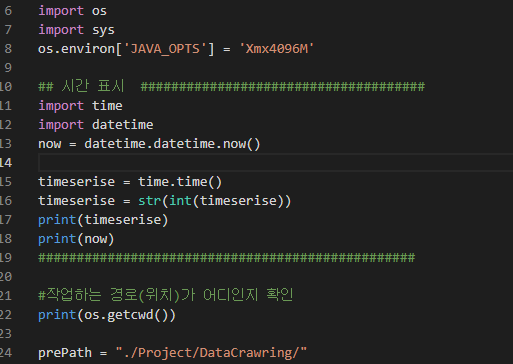<style>
</style>
<div id="THIS_IS_FIGID"></div>
<script>
function mpld3_load_lib(url, callback){
var s = document.createElement('script');
s.src = url;
s.async = true;
s.onreadystatechange = s.onload = callback;
s.onerror = function(){console.warn("failed to load library " + url);};
document.getElementsByTagName("head")[0].appendChild(s);
}
if(typeof(mpld3) !== "undefined" && mpld3._mpld3IsLoaded){
// already loaded: just create the figure
!function(mpld3){
mpld3.draw_figure("THIS_IS_FIGID", {"width": 576.0, "height": 396.0, "axes": [{"bbox": [0.125, 0.125, 0.775, 0.755], "xlim": [0.9, 3.1], "ylim": [3.9, 6.1], "xdomain": [0.9, 3.1], "ydomain": [3.9, 6.1], "xscale": "linear", "yscale": "linear", "axes": [{"position": "bottom", "nticks": 11, "tickvalues": null, "tickformat": null, "scale": "linear", "fontsize": 10.0, "grid": {"gridOn": true, "color": "#FFFFFF", "dasharray": "none", "alpha": 1.0}, "visible": true}, {"position": "left", "nticks": 11, "tickvalues": null, "tickformat": null, "scale": "linear", "fontsize": 10.0, "grid": {"gridOn": true, "color": "#FFFFFF", "dasharray": "none", "alpha": 1.0}, "visible": true}], "axesbg": "#EAEAF2", "axesbgalpha": null, "zoomable": true, "id": "el149140466966796328", "lines": [{"data": "data01", "xindex": 0, "yindex": 1, "coordinates": "data", "id": "el149140466967383568", "color": "#4C72B0", "linewidth": 1.75, "dasharray": "none", "alpha": 1, "zorder": 2, "drawstyle": "default"}], "paths": [], "markers": [], "texts": [], "collections": [], "images": [], "sharex": [], "sharey": []}], "data": {"data01": [[1.0, 4.0], [2.0, 5.0], [3.0, 6.0]]}, "id": "el149140466979442984", "plugins": [{"type": "reset"}, {"type": "zoom", "button": true, "enabled": false}, {"type": "boxzoom", "button": true, "enabled": false}]});
}(mpld3);
}else if(typeof define === "function" && define.amd){
// require.js is available: use it to load d3/mpld3
require.config({paths: {d3: "https://mpld3.github.io/js/d3.v3.min"}});
require(["d3"], function(d3){
window.d3 = d3;
mpld3_load_lib("https://mpld3.github.io/js/mpld3.v0.3.js", function(){
mpld3.draw_figure("THIS_IS_FIGID", {"width": 576.0, "height": 396.0, "axes": [{"bbox": [0.125, 0.125, 0.775, 0.755], "xlim": [0.9, 3.1], "ylim": [3.9, 6.1], "xdomain": [0.9, 3.1], "ydomain": [3.9, 6.1], "xscale": "linear", "yscale": "linear", "axes": [{"position": "bottom", "nticks": 11, "tickvalues": null, "tickformat": null, "scale": "linear", "fontsize": 10.0, "grid": {"gridOn": true, "color": "#FFFFFF", "dasharray": "none", "alpha": 1.0}, "visible": true}, {"position": "left", "nticks": 11, "tickvalues": null, "tickformat": null, "scale": "linear", "fontsize": 10.0, "grid": {"gridOn": true, "color": "#FFFFFF", "dasharray": "none", "alpha": 1.0}, "visible": true}], "axesbg": "#EAEAF2", "axesbgalpha": null, "zoomable": true, "id": "el149140466966796328", "lines": [{"data": "data01", "xindex": 0, "yindex": 1, "coordinates": "data", "id": "el149140466967383568", "color": "#4C72B0", "linewidth": 1.75, "dasharray": "none", "alpha": 1, "zorder": 2, "drawstyle": "default"}], "paths": [], "markers": [], "texts": [], "collections": [], "images": [], "sharex": [], "sharey": []}], "data": {"data01": [[1.0, 4.0], [2.0, 5.0], [3.0, 6.0]]}, "id": "el149140466979442984", "plugins": [{"type": "reset"}, {"type": "zoom", "button": true, "enabled": false}, {"type": "boxzoom", "button": true, "enabled": false}]});
});
});
}else{
// require.js not available: dynamically load d3 & mpld3
mpld3_load_lib("https://mpld3.github.io/js/d3.v3.min.js", function(){
mpld3_load_lib("https://mpld3.github.io/js/mpld3.v0.3.js", function(){
mpld3.draw_figure("THIS_IS_FIGID", {"width": 576.0, "height": 396.0, "axes": [{"bbox": [0.125, 0.125, 0.775, 0.755], "xlim": [0.9, 3.1], "ylim": [3.9, 6.1], "xdomain": [0.9, 3.1], "ydomain": [3.9, 6.1], "xscale": "linear", "yscale": "linear", "axes": [{"position": "bottom", "nticks": 11, "tickvalues": null, "tickformat": null, "scale": "linear", "fontsize": 10.0, "grid": {"gridOn": true, "color": "#FFFFFF", "dasharray": "none", "alpha": 1.0}, "visible": true}, {"position": "left", "nticks": 11, "tickvalues": null, "tickformat": null, "scale": "linear", "fontsize": 10.0, "grid": {"gridOn": true, "color": "#FFFFFF", "dasharray": "none", "alpha": 1.0}, "visible": true}], "axesbg": "#EAEAF2", "axesbgalpha": null, "zoomable": true, "id": "el149140466966796328", "lines": [{"data": "data01", "xindex": 0, "yindex": 1, "coordinates": "data", "id": "el149140466967383568", "color": "#4C72B0", "linewidth": 1.75, "dasharray": "none", "alpha": 1, "zorder": 2, "drawstyle": "default"}], "paths": [], "markers": [], "texts": [], "collections": [], "images": [], "sharex": [], "sharey": []}], "data": {"data01": [[1.0, 4.0], [2.0, 5.0], [3.0, 6.0]]}, "id": "el149140466979442984", "plugins": [{"type": "reset"}, {"type": "zoom", "button": true, "enabled": false}, {"type": "boxzoom", "button": true, "enabled": false}]});
})
});
}
</script>