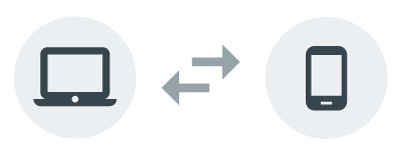Wi-Fi Transfer : PC와 무선기기간의 파일을 전송하는 앱
https://www.microsoft.com/store/productId/9NBLGGH1ZG1G
Get Wi-Fi Transfer - Microsoft Store
Download this app from Microsoft Store for Windows 10. See screenshots, read the latest customer reviews, and compare ratings for Wi-Fi Transfer.
www.microsoft.com

'프로그래밍 > App' 카테고리의 다른 글
| android : WindowChangeDetect extends AccessibilityService (0) | 2019.09.03 |
|---|---|
| Samsung Flow : 태블릿/PC와 갤럭시 휴대폰의 연동 (0) | 2019.09.02 |
| Hide the navigation bar - Android (0) | 2019.08.28 |
| https://apkpure.com/kr/ - 다운받을수 없는 안드로이드 앱 찾기&다운로드 (0) | 2019.08.19 |
| 안드로이드 : 웹뷰 404 에러처리 (0) | 2019.08.19 |