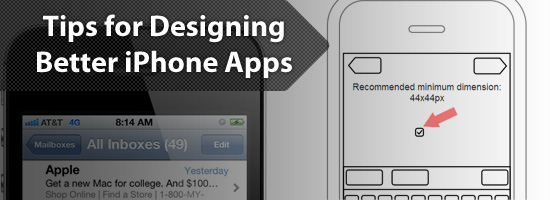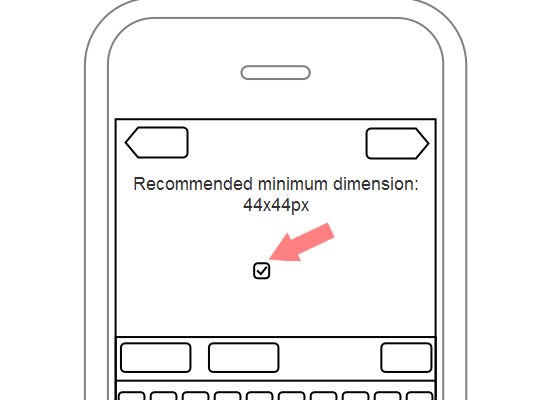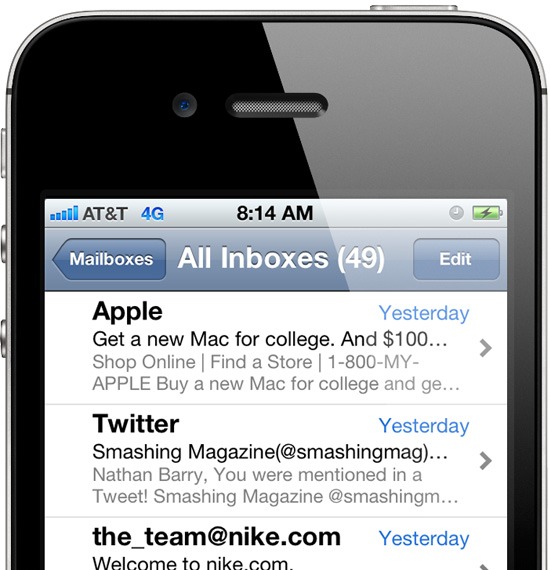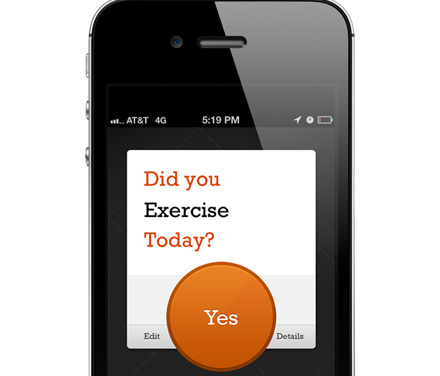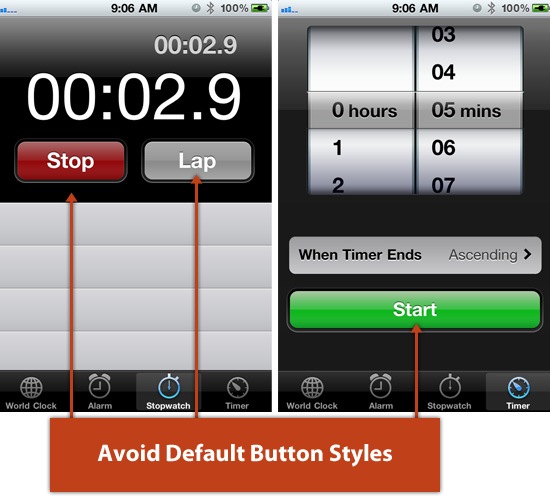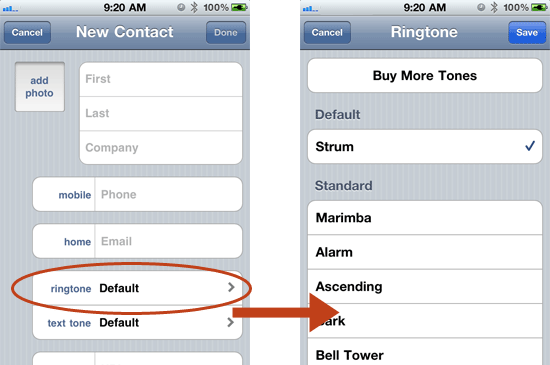[apple] ‘아이폰X’ 공개
https://www.apple.com/iphone-x/
아이폰이 나온 지 10년이 지난 지금, 새로운 아이폰이 공개됐다. 제품의 이름은 ‘아이폰X’다.
애플은 9월12일(현지시간) 미국 캘리포니아주 쿠퍼티노 애플 신사옥 애플파크에 있는 스티브 잡스 극장에서 ‘아이폰X’를 공개했다. 애초 새롭게 발표될 제품으로 ‘아이폰7S’, ‘아이폰7S 플러스’, ‘아이폰8’ 등의 이름이 거론됐지만 행사 직전 나온 유출 정보대로 각각 ‘아이폰8’, ‘아이폰8 플러스’, ‘아이폰X’라는 이름으로 공식 발표됐다.
홈버튼의 자리는 없었다. 제품 전면부가 화면으로 가득 찬 만큼 제품 후면으로 이동하거나 화면에 내장될 것으로 예상되기도 했지만, 홈버튼은 결국 ‘밀어서 잠금해제’처럼 역사 속으로 사라졌다. 지문인식 기능인 ‘터치아이디’ 역시 함께 실종됐다. 대신에 새롭게 추가된 기능들이 사라진 것들의 자리를 메웠다. 홈버튼은 제스처로, 터치아이디는 ‘페이스아이디’로 대체됐다.
아이폰X 발표의 많은 시간은 홈버튼의 역할을 대신하는 스와이프 동작을 시연하는 데 할애됐다. 홈버튼은 상징적인 존재이기도 하지만 아이폰의 사용자 경험에서 차지하는 비중이 높다. 기존 홈버튼 기능들은 화면 하단의 바를 손가락으로 밀어올리는 방식으로 작동한다. 일명 ‘스와이프업’ 방식으로 홈화면으로 돌아가거나 앱을 끄고 정리할 수 있다.
터치아이디의 역할은 얼굴인식 기능인 페이스아이디가 대신한다. 사용자의 얼굴을 암호화해 잠금을 해제하는 방식이다. 페이스아이디는 전면 카메라인 ‘트루뎁스 카메라’에 적용된 기술로 구현된다. 보이지 않는 3만개 이상의 도트를 얼굴에 투사해 사용자의 얼굴 맵을 만든다. 적외선 카메라가 얼굴의 도트 패턴을 판독하고 데이터 일치 여부를 확인해 사용자를 인증한다.
페이스아이디는 본인이 직접 바라보는 경우에만 잠금이 해제된다. 사진이나 가면을 이용한 스푸핑을 통해 보안이 뚫리지 않으며 적외선 센서를 통해 어두운 곳에서도 작동한다. 또 새로운 칩셋인 ‘A11 바이오닉’은 머신러닝을 통해 외모 변화를 인지한다. 안경과 모자를 써도, 수염을 기르고 머리 모양을 바꿔도 사용자를 알아본다. 자는 동안 얼굴을 인증하면 보안이 쉽게 뚫리지 않을까 하는 우려가 있지만, 페이스아이디는 눈을 똑바로 뜨고 기기를 응시할 때만 잠금을 해제한다.
애플은 물리적 기능을 덜어내고 새로운 사용자 경험을 더해 미래의 스마트폰을 제시하고자 한다. ‘기기의 물리적 실체는 사라지고 경험만 남는 몰입감’을 주려 하는 셈이다. 지난 10년간 아이폰의 정체성을 구성하던 홈버튼이 과감히 제거된 이유다.
기존의 듀얼 카메라는 더욱 강화됐다. 1200만화소의 광각 및 망원 카메라가 들어가며 ‘갤럭시노트8’처럼 듀얼 손떨림 방지 기능 OIS가 적용됐다. 듀얼카메라를 통해 DSLR 같은 아웃포커싱을 구현하는 인물사진 모드도 향상됐다. 얼굴의 밝기를 별도로 조절할 수 있는 인물사진 조명 모드가 추가됐다. 인물사진 모드는 전면 카메라를 통해서도 구현된다.
‘A11 바이오닉’ 칩 덕분에 성능은 더욱 향상됐으며 배터리는 아이폰7보다 최대 2시간 더 오래간다. 제품 후면이 유리 재질로 돼 있어 무선충전 기능(Qi 방식)도 어렵지 않게 구현됐다. ‘아이패드 프로’에 적용된 ‘트루톤 디스플레이’도 탑재됐다. 트루톤 디스플레이는 주변 조명 환경에 맞춰 자동으로 화면 색온도를 조절해주는 기능이다.
기존 이모지에 얼굴인식 기능을 접목한 ‘애니모지’ 기능은 더욱 풍부한 감정표현을 가능하게 한다. 아이폰X는 스페이스 그레이와 실버 2가지 색상으로 제공된다. 저장용량은 64G와 256GB 중 하나를 선택할 수 있다.
발표에 나선 팀 쿡 애플 CEO는 아이폰X가 스티브 잡스에게도 자랑스러운 제품일 것이라고 말했다. 자신들이 만든 최고의 아이폰이라고 자부했다. 아이폰X는 인류에 감사를 표하는 방법 중 하나가 될까. 아이폰X는 미국 기준으로 11월3일 발매된다. 가격은 999달러다.
Spec : https://www.apple.com/iphone-x/specs/
•칩: A11 Bionic 칩(64비트 아키텍처) / M11 모션 보조 프로세서 내장
•디스플레이: 슈퍼 레티나 HD 디스플레이(5.8형 OLED) / 2436×1125 해상도(458ppi) / HDR / 트루톤 디스플레이 / 와이드 컬러(p3) / 3D 터치
•저장 용량: 64GB, 256GB
•후면 듀얼카메라: 1200만 화소 광각(f1.8) 및 망원 카메라(f2.4) / 듀얼 광학 이미지 흔들림 보정(OIS)
•전면 카메라: 700만 화소, f2.2 / 인물사진 및 인물사진 조명 모드 지원(아웃포커싱)
•배터리: 통화 21시간, 인터넷 12시간, 동영상 13시간, 오디오 60시간 (아이폰7보다 최대 2시간 더 긴 배터리)
•운영체제: iOS11
•크기 및 무게: 143.6 x 70.9 x 7.7mm / 174g
•색상: 스페이스 그레이, 실버
•가격: 999달러
•기타: IP67 등급 방수·방진, 무선 충전(Qi 충전기 연동), 페이스아이디(얼굴인식)
...
'프로그래밍' 카테고리의 다른 글
| [VOD] 평생 기술자 하세요 (0) | 2017.09.14 |
|---|---|
| [Apple] offers iMessage App이 뭔가 했다. (0) | 2017.09.13 |
| 중국, 화석연료차 생산 중단 준비 중 전기차 시대, 우리는 언제쯤 맞이하게 될까. (0) | 2017.09.12 |
| 구글이 자꾸 구글 일본으로 연결되어서 왜이런가 했더니. 이런 방법이. (0) | 2017.09.08 |
| 웨이신(위챗), 대화를 넘어 중국의 일상을 연결하다 (0) | 2017.09.07 |