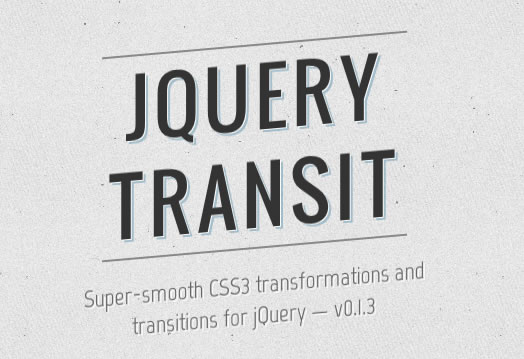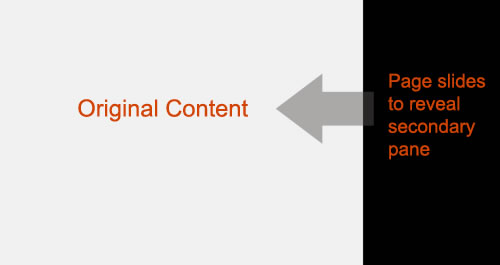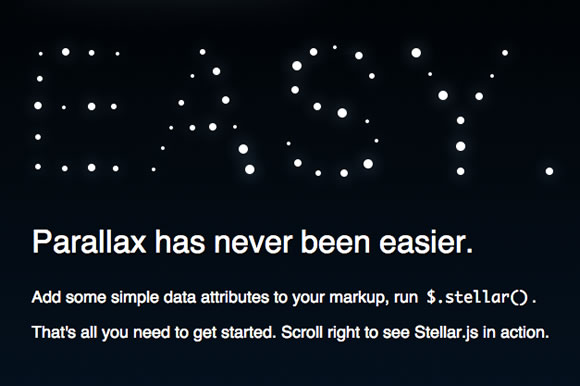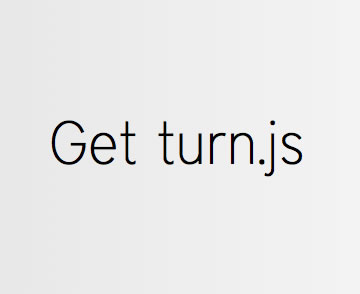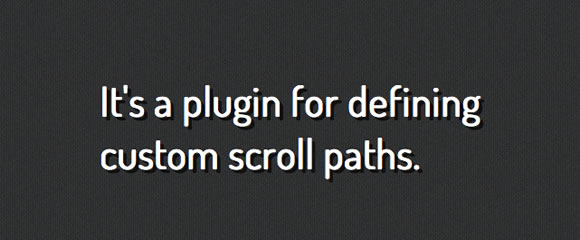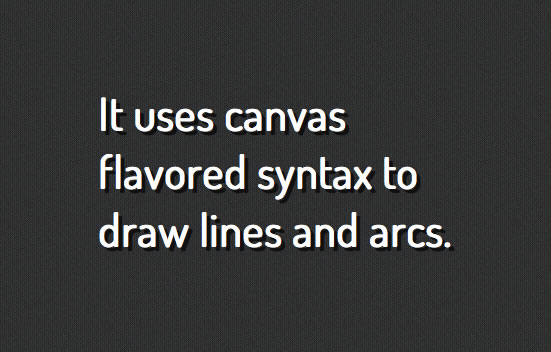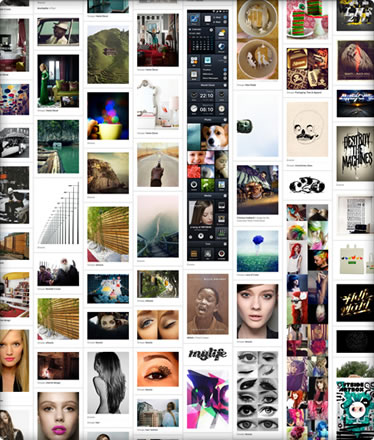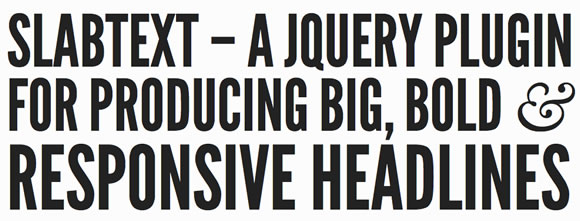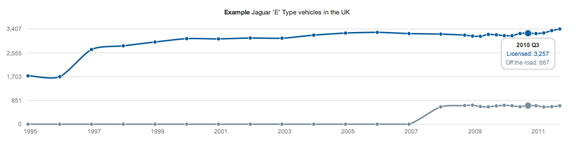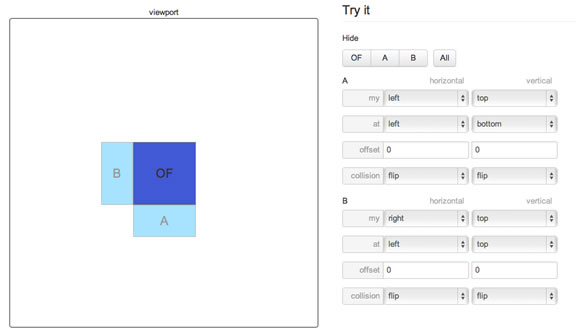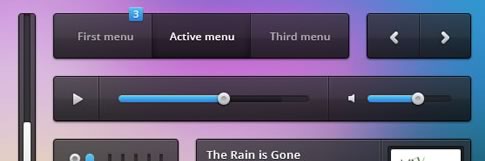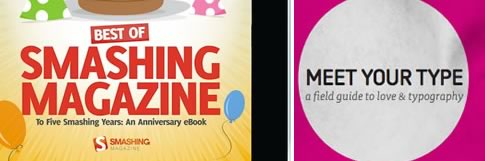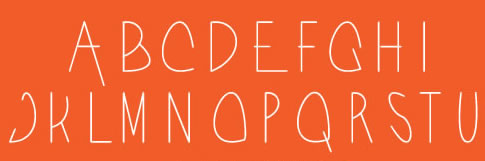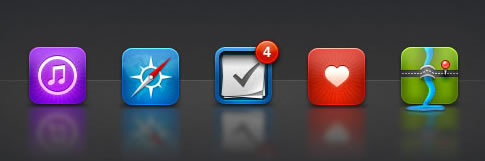자바 애플리케이션을 튜닝할때는 먼저 성능튜닝이 필요한지 파악해야 한다.
성능 측정과정은 매우 고되고 언제나 좋은 결과를 얻을 수 있다는 보장도 없기 때문에
목표 성능에 충분하다면 굳이 튜닝을 하지 않는 것이 효율적이다.
"문제는 단 한 곳에 있고 그 하나만 수정하면 된다."
위의 파레토 이론은 성능 튜닝에도 적용된다. 문제가 반드시 하나라는 의미보다는 가장 성능에 영향을 미치는 하나에만 집중해 접근할 필요가 있다는 뜻으로 해석하자. 하나에 집중해서 해결하고 난 다음에 다른 문제 해결을 위해 노력하도록 하자.
무엇을 얻기 위해 무엇을 포기해야 하는지 결정해야 한다.
캐시를 적용해 응답 반응성을 높일 수는 있지만 캐시의 크기가 커지면 풀 GC 시간이 길어질 수 있다.
적은 메모리 사용량을 선택하면 대개 처리 용량이나 응답 반응 시간이 나빠진다.
하나를 선택하면 하나를 포기해야 한다는 것을 염두에 두고 우선순위를 정해 선택하자.
'프로그래밍 > Architect' 카테고리의 다른 글
| [펌] 국제화시 고려해야 할 49가지 (0) | 2012.09.20 |
|---|---|
| [SERI] 포럼 : 전략기획 실무 - (사업계획서, 기획, 마케팅, 재무, 인맥관리)_ 웹기획, 사이트 분석 (0) | 2012.09.14 |
| 개발문서 작성, 이것만은 꼭 지키자. (0) | 2012.09.12 |
| Gamification(게이미피케이션) (0) | 2012.09.12 |
| 온톨로지(Ontology) & 시맨틱웹 & FOAF(Friend Of A Friend) (0) | 2012.09.11 |