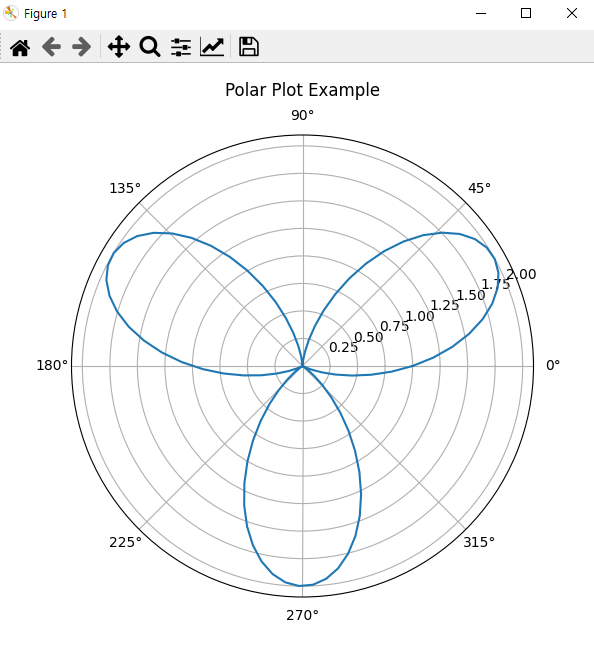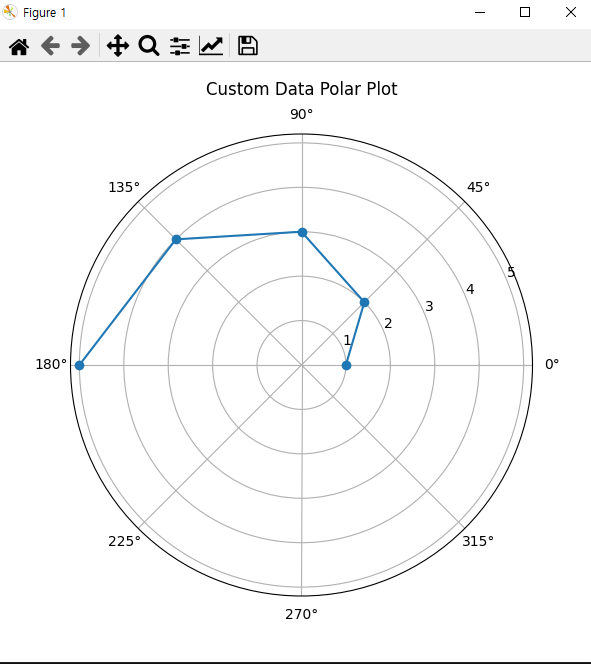입력받은 url을 다운로드 받고, MP3로 변환하고 싶으면 변환버튼.
다운 받은 파일 리스트 페이지 에서 파일 더블 클릭시 실행.

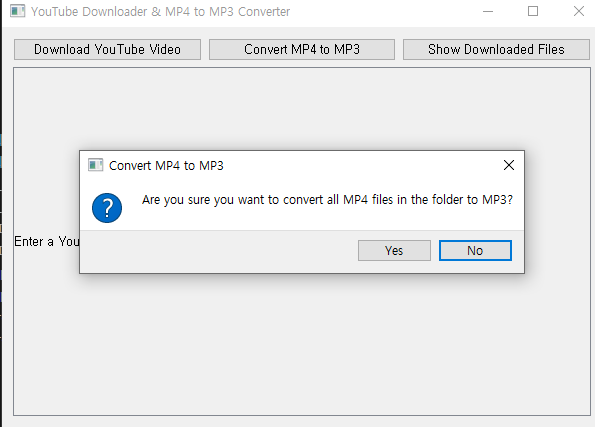

import sys
from PyQt5.QtWidgets import QApplication, QWidget, QVBoxLayout, QHBoxLayout, QPushButton, QLabel, QLineEdit, QScrollArea, QMessageBox
import yt_dlp
import threading
from moviepy.editor import AudioFileClip
class MainWindow(QWidget):
def __init__(self):
super().__init__()
self.initUI()
def initUI(self):
# 윈도우 설정
self.setWindowTitle("YouTube Downloader & MP4 to MP3 Converter")
self.setGeometry(300, 300, 600, 400)
# 메인 레이아웃 설정
self.main_layout = QVBoxLayout()
# 버튼 레이아웃 (좌에서 우로 배치)
button_layout = QHBoxLayout()
# 버튼 1: YouTube URL 다운로드 버튼
self.youtube_button = QPushButton("Download YouTube Video", self)
self.youtube_button.clicked.connect(self.show_youtube_download_form)
button_layout.addWidget(self.youtube_button)
# 버튼 2: MP4 to MP3 변환 버튼
self.convert_button = QPushButton("Convert MP4 to MP3", self)
self.convert_button.clicked.connect(self.confirm_convert_form) # 확인 창 함수 연결
button_layout.addWidget(self.convert_button)
# 버튼 3: Downloads 폴더의 파일 리스트 보기 버튼
self.show_files_button = QPushButton("Show Downloaded Files", self)
self.show_files_button.clicked.connect(self.show_downloaded_files)
button_layout.addWidget(self.show_files_button)
# 버튼 레이아웃 추가
self.main_layout.addLayout(button_layout)
# YouTube URL 입력 필드 (초기에는 숨김)
self.url_input = QLineEdit(self)
self.url_input.setPlaceholderText("Enter YouTube URL here...")
self.url_input.setVisible(False) # 초기에는 숨김
self.main_layout.addWidget(self.url_input)
# 상태 및 결과 표시 레이블 (스크롤 가능)
self.result_label = QLabel(self)
self.result_label.setWordWrap(True)
scroll_area = QScrollArea(self)
scroll_area.setWidgetResizable(True)
scroll_area.setWidget(self.result_label)
self.main_layout.addWidget(scroll_area)
# 메인 레이아웃 설정
self.setLayout(self.main_layout)
def show_youtube_download_form(self):
# 입력 필드가 이미 있는지 확인 후 없을 때만 추가
# 입력 필드를 보이도록 설정하고, 플레이스홀더 텍스트 설정
self.url_input.setVisible(True)
self.url_input.setPlaceholderText("Enter YouTube URL here...")
self.url_input.clear() # 이전 입력값 지우기
self.result_label.setText("Enter a YouTube URL to download:")
def download_video(self):
url = self.url_input.text().strip()
if url:
self.result_label.setText("Downloading... Please wait.")
threading.Thread(target=self.youtube_download_process, args=(url,)).start()
else:
self.result_label.setText("Please enter a valid YouTube URL.")
def youtube_download_process(self, url):
ydl_opts = {
'format': 'best',
'outtmpl': './downloads/%(title)s.%(ext)s',
'progress_hooks': [self.progress_hook]
}
with yt_dlp.YoutubeDL(ydl_opts) as ydl:
ydl.download([url])
def progress_hook(self, d):
if d['status'] == 'downloading':
percent = d['_percent_str']
speed = d.get('speed', 'Unknown')
eta = d.get('eta', 'Unknown')
self.result_label.setText(f"Downloading: {percent} - Speed: {speed} - ETA: {eta}s")
elif d['status'] == 'finished':
self.result_label.setText(f"Download complete!")
def confirm_convert_form(self):
# 확인/취소 메시지 박스를 생성
reply = QMessageBox.question(self, 'Convert MP4 to MP3',
"Are you sure you want to convert all MP4 files in the folder to MP3?",
QMessageBox.Yes | QMessageBox.No, QMessageBox.No)
# 사용자가 Yes를 선택한 경우에만 변환 함수 실행
if reply == QMessageBox.Yes:
self.show_convert_form()
def show_convert_form(self):
# URL 입력창 숨김
self.url_input.setVisible(False)
# MP4 파일 선택 및 MP3로 변환 메시지 설정
self.result_label.setText("Converting all MP4 files in the folder to MP3...")
threading.Thread(target=self.convert_mp4_to_mp3).start()
def convert_mp4_to_mp3(self):
folder_path = './downloads' # MP4 파일이 있는 폴더
for filename in os.listdir(folder_path):
if filename.endswith(".mp4"):
mp4_path = os.path.join(folder_path, filename)
mp3_path = os.path.join(folder_path, f"{os.path.splitext(filename)[0]}.mp3")
if os.path.exists(mp3_path):
self.result_label.setText(self.result_label.text() + f"\nSkipping {filename}: MP3 already exists.")
continue
audio_clip = AudioFileClip(mp4_path)
audio_clip.write_audiofile(mp3_path)
audio_clip.close()
self.result_label.setText(self.result_label.text() + f"\nConverted: {filename} to MP3.")
self.result_label.setText(self.result_label.text() + "\nAll MP4 files converted to MP3.")
def show_downloaded_files(self):
# URL 입력창 숨김
self.url_input.setVisible(False)
# ./downloads 폴더의 파일 리스트를 표시
folder_path = './downloads'
if not os.path.exists(folder_path):
self.result_label.setText("No files found. The downloads folder does not exist.")
return
files = os.listdir(folder_path)
if files:
file_list = "\n".join(files)
self.result_label.setText(f"Files in {folder_path}:\n{file_list}")
else:
self.result_label.setText("No files found in the downloads folder.")
# PyQt 애플리케이션 실행
if __name__ == "__main__":
app = QApplication(sys.argv)
main_window = MainWindow()
main_window.show()
sys.exit(app.exec_())'프로그래밍 > Python' 카테고리의 다른 글
| [python] What’s New in Python 3.13 (0) | 2024.11.19 |
|---|---|
| [python] pyQt, requests, BeautifulSoup 이용한 웹크롤링 (1) | 2024.11.15 |
| [python] 폴더 안의 모든 mp4 파일을 mp3로 변환하기 (0) | 2024.11.12 |
| [python] youtube download 입력받은 url로 다운받기 (5) | 2024.11.12 |
| [python] polar plot에서 한글 사용하기. (0) | 2024.10.30 |