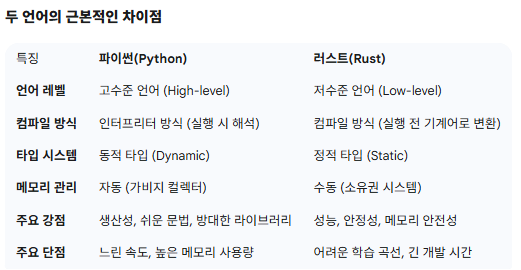[python] Faker 라이브러리로 Dummy 데이터 만들기
pip install Faker
1.faker는 이름, 주소, 이메일, 전화번호 등 다양한 종류의 가짜 데이터를 만들어주는 파이썬 패키지입니다.
Faker 객체를 생성하고, 해당 객체가 제공하는 다양한 메소드를 호출해 원하는 형식의 데이터를 얻을 수 있어요.
2.Faker는 국가별 언어 설정을 지원해요. 예를 들어, Faker('ko_KR')를 사용하면 한국어 이름, 주소, 주민등록번호 등
한국 특화된 데이터를 생성할 수 있습니다.
""" pip install Faker
"""
from faker import Faker
# Faker 객체 생성
fake = Faker('ko_KR') # 'ko_KR'은 한국어 더미 데이터를 생성하도록 설정합니다.
# 기본 정보 더미 데이터 생성
print("--- 기본 정보 ---")
print("이름:", fake.name())
print("주소:", fake.address())
print("전화번호:", fake.phone_number())
print("이메일:", fake.email())
print("회사:", fake.company())
print("직업:", fake.job())
print("생일:", fake.date_of_birth())
print("-" * 20)
# 텍스트 및 문장 더미 데이터
print("--- 텍스트 ---")
print("문장:", fake.sentence())
print("단락:", fake.paragraph())
print("텍스트:", fake.text())
print("-" * 20)
# 숫자 및 날짜/시간 더미 데이터
print("--- 숫자/시간 ---")
print("정수:", fake.random_int(min=1, max=100))
print("날짜:", fake.date_this_year())
print("시간:", fake.time())
print("-" * 20)
# 금융 정보 더미 데이터
print("--- 금융 정보 ---")
print("신용카드 번호:", fake.credit_card_number())
print("통화 코드:", fake.currency_code())
print("-" * 20)
# 한국어(ko_KR)에서만 제공하는 특별한 더미 데이터
print("--- 한국어 특화 ---")
print("주민등록번호:", fake.ssn())
print("우편번호:", fake.postcode())
print("-" * 20)
# 여러 개의 데이터 생성
print("--- 사용자 목록 ---")
for _ in range(3):
print({
'이름': fake.name(),
'이메일': fake.email(),
'주소': fake.address(),
'나이': fake.random_int(min=20, max=60),
})
print("-" * 20)'프로그래밍 > Python' 카테고리의 다른 글
| [PYTHON] Python 3.14.0 정식 버전 출시 🐍 (0) | 2025.10.13 |
|---|---|
| [PYTHON] ASCII 배너 생성 프로그램 (Python Code) (0) | 2025.10.01 |
| [python] voronoi diagram for generative geometry using python (0) | 2025.09.18 |
| [python] 과거 당첨번호 중 출현빈도 상위 기준으로 로또번호 추출 (0) | 2025.09.11 |
| [python] Blackhole Glow using python (0) | 2025.09.04 |