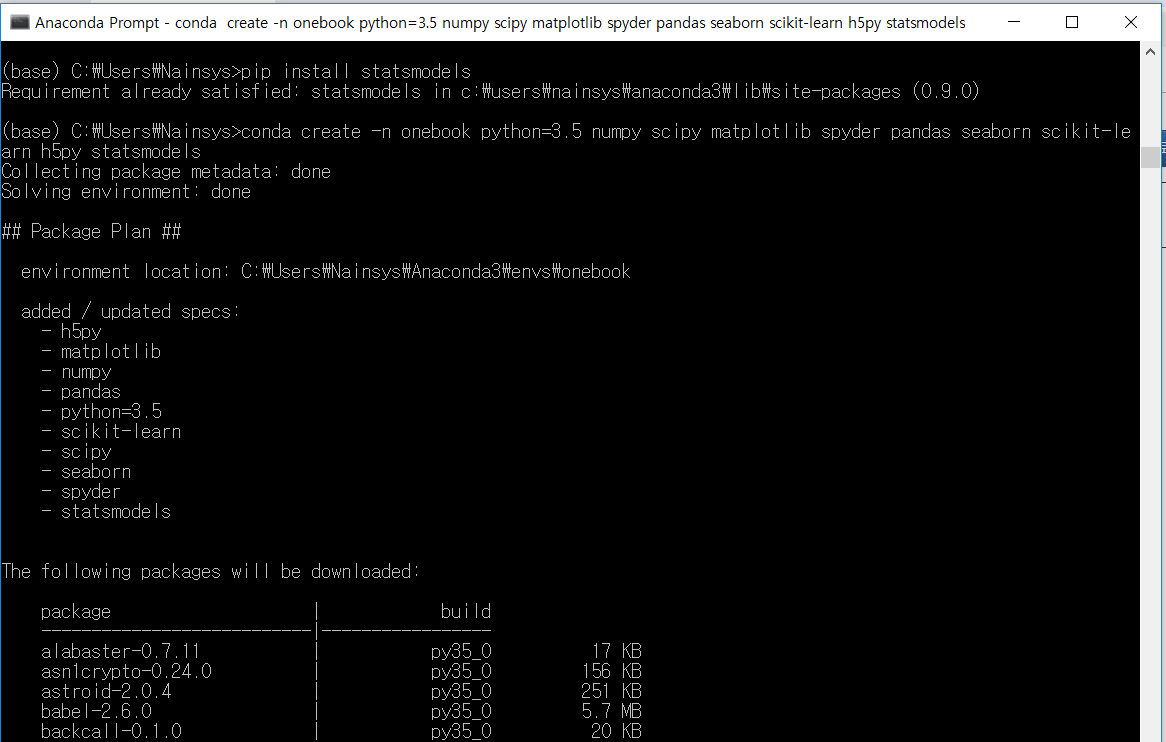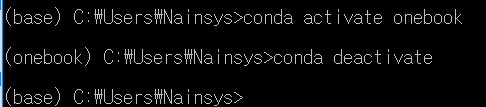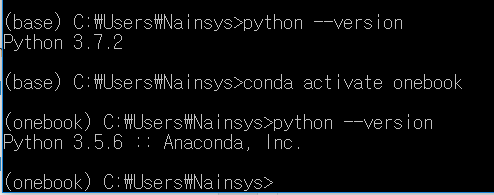Text2Art
AI Powered Text-to-Art Generator
Try It Out »
View Notebook · Read Article · Report Bug · Request Feature
https://colab.research.google.com/github/mfrashad/text2art/blob/main/text2art.ipynb
Copy of Text2Art
Run, share, and edit Python notebooks
colab.research.google.com
https://github.com/mfrashad/text2art
GitHub - mfrashad/text2art: AI-powered Text-to-Art Generator - Text2Art.com
AI-powered Text-to-Art Generator - Text2Art.com. Contribute to mfrashad/text2art development by creating an account on GitHub.
github.com
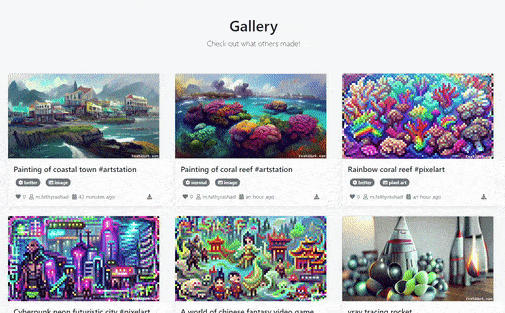
'프로그래밍 > Python' 카테고리의 다른 글
| 파이썬 제어문 python control-flow (0) | 2023.03.17 |
|---|---|
| [python] google.colab 가져오기 파일에서 Jupyterlab에서 파일의 동일한 동작을 얻는 방법 (0) | 2023.03.14 |
| [python] What will be the output? (0) | 2023.03.10 |
| conda에서 파이썬 가상 환경 (virtual environments) 생성하기 (0) | 2023.03.08 |
| [PYTHON] Gradio 웹앱 만들기 (0) | 2023.02.16 |