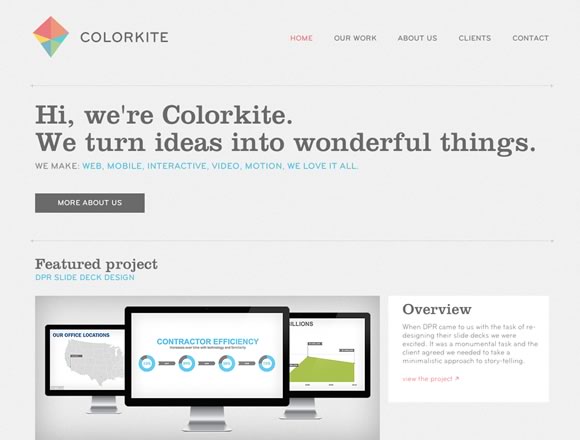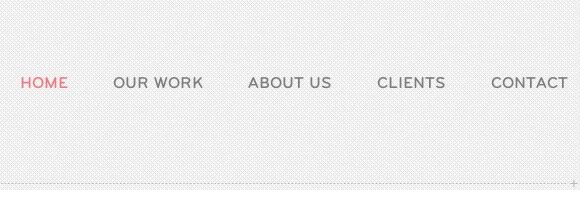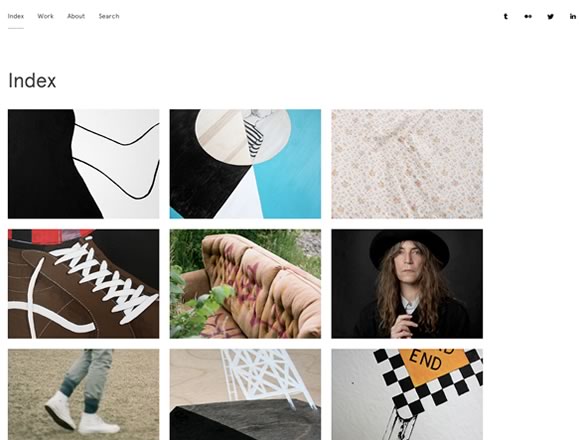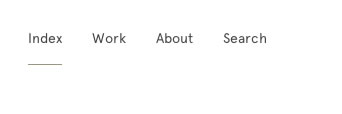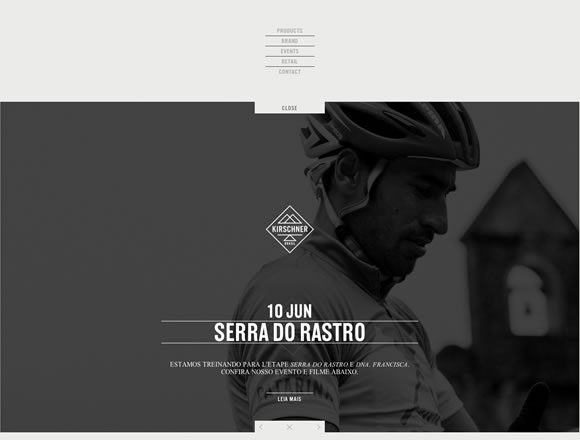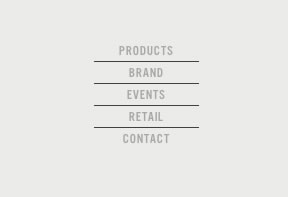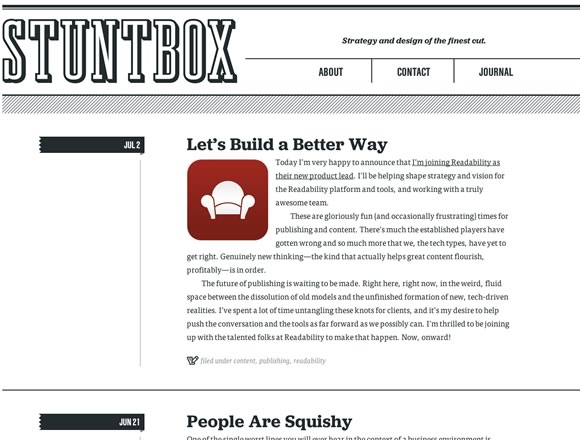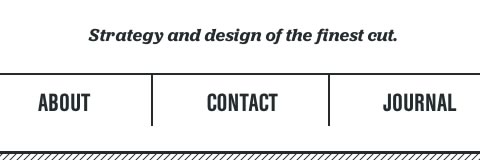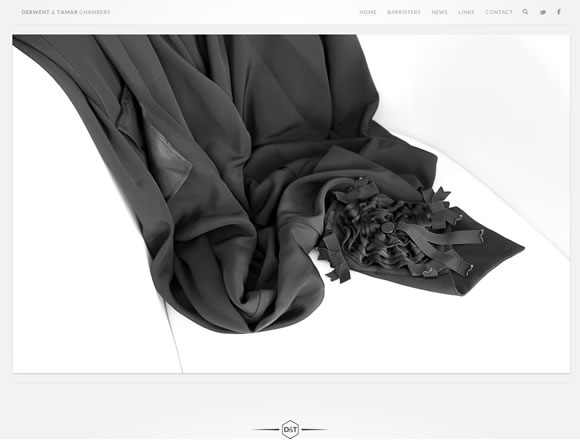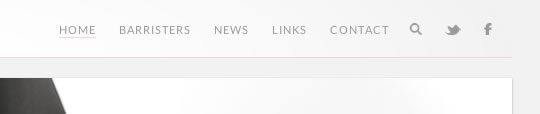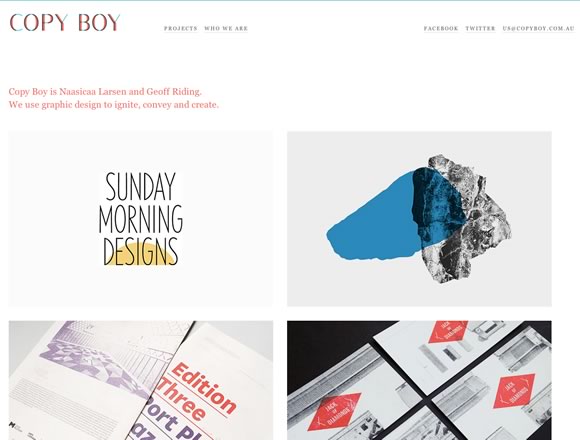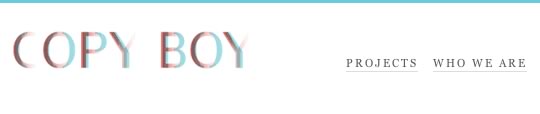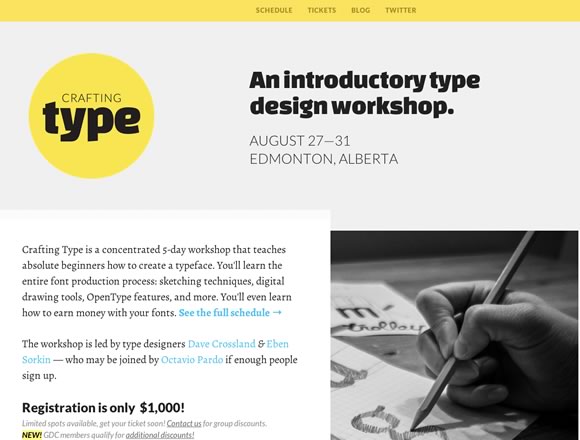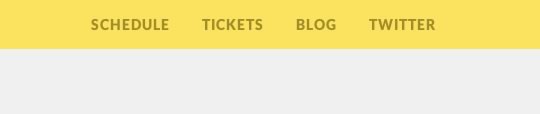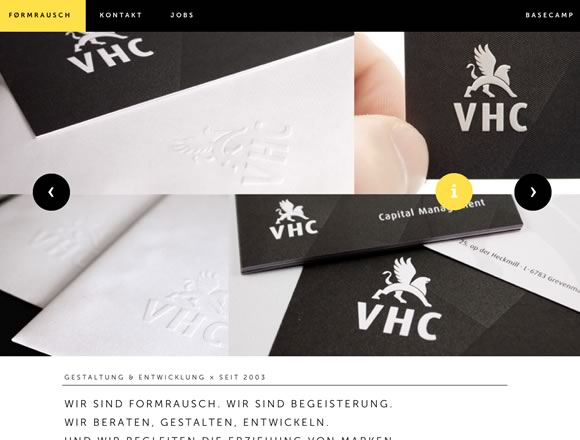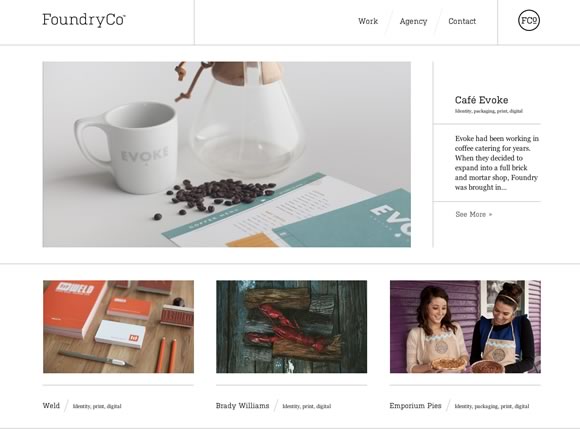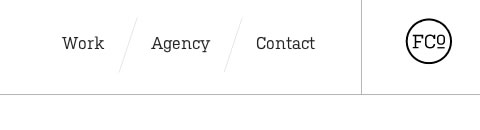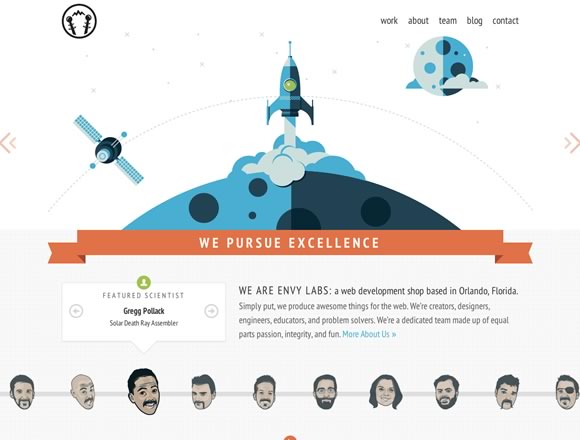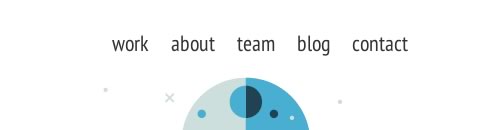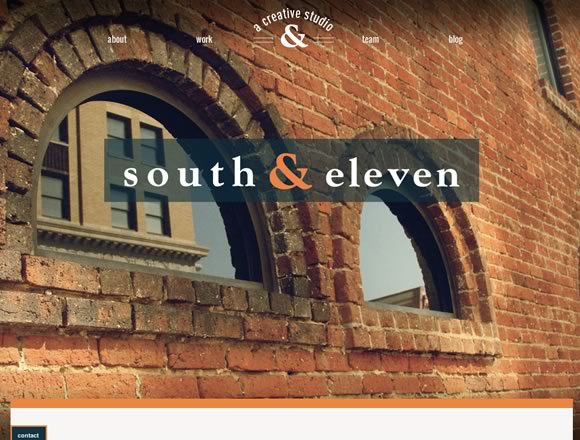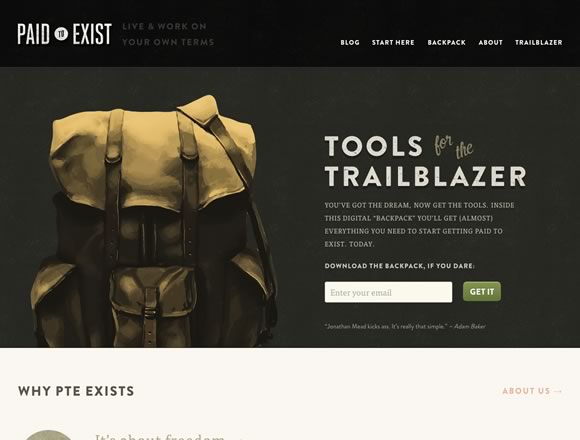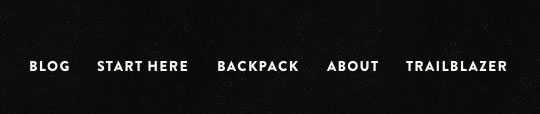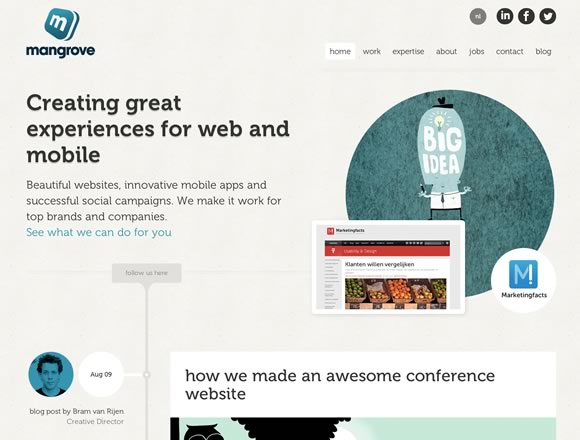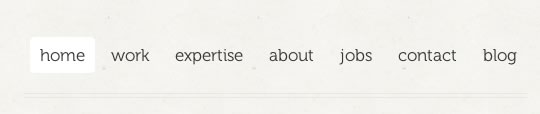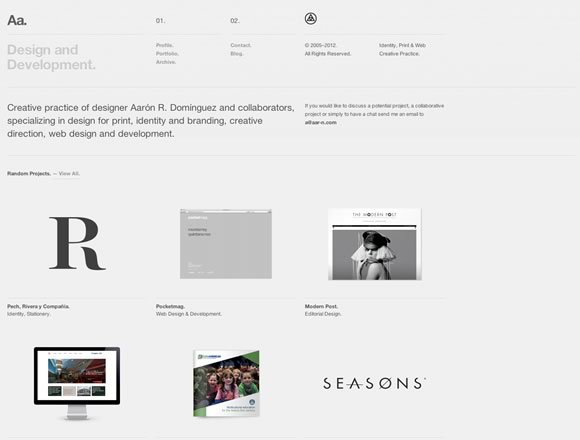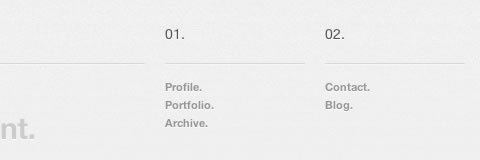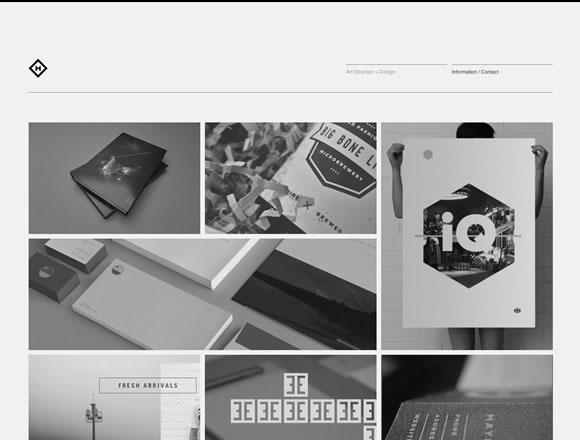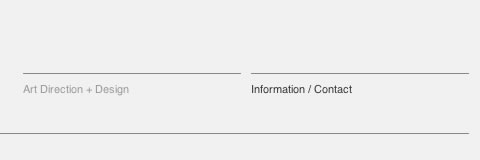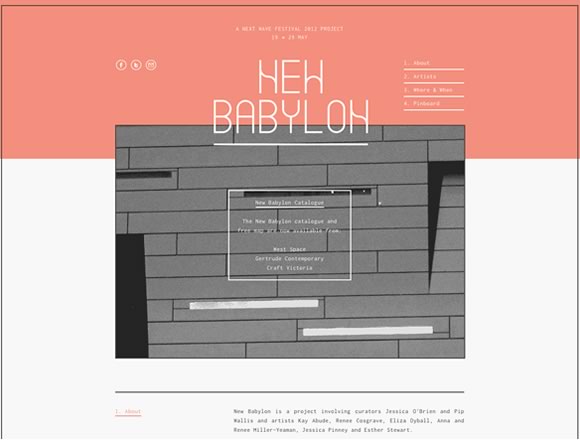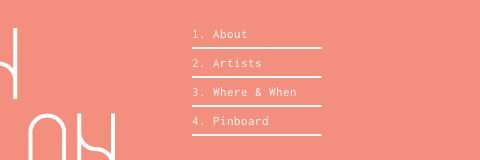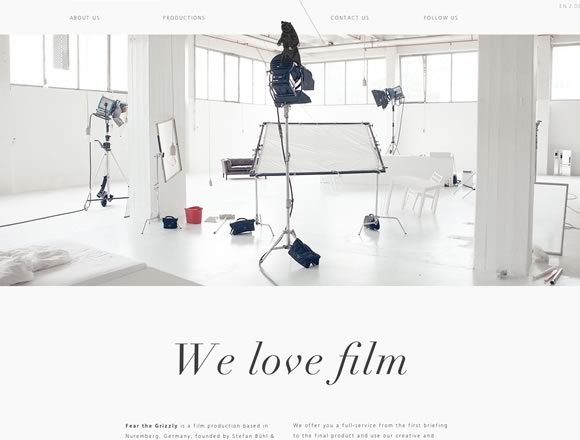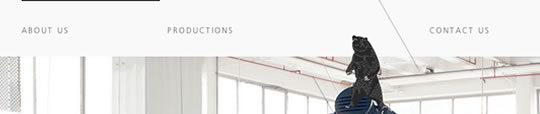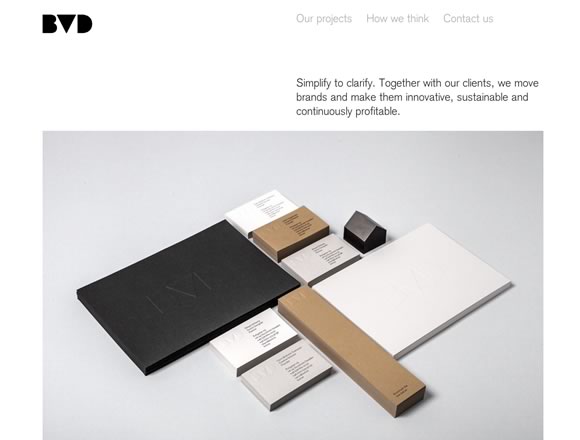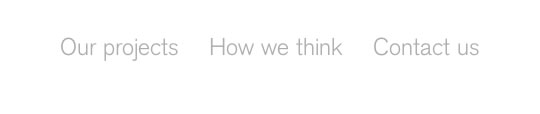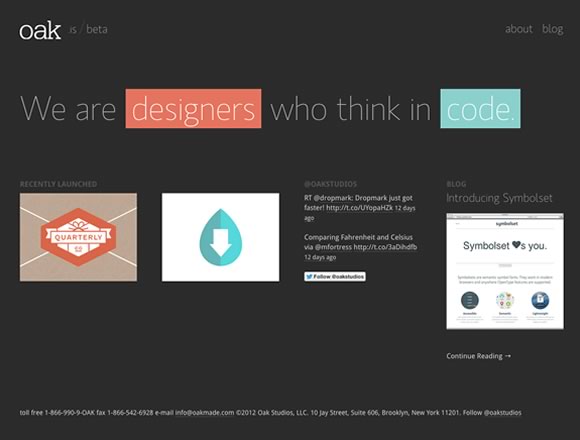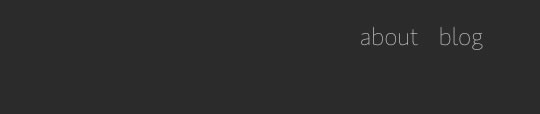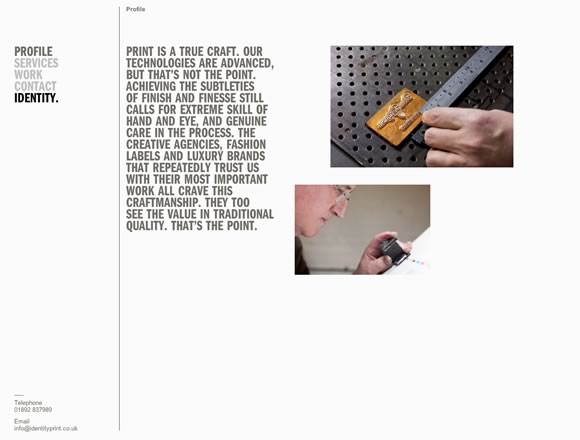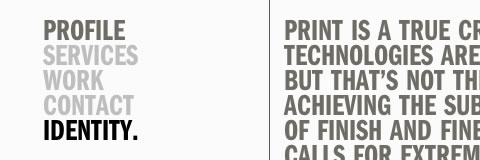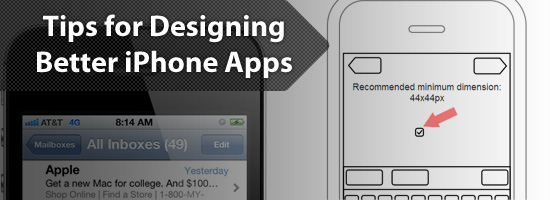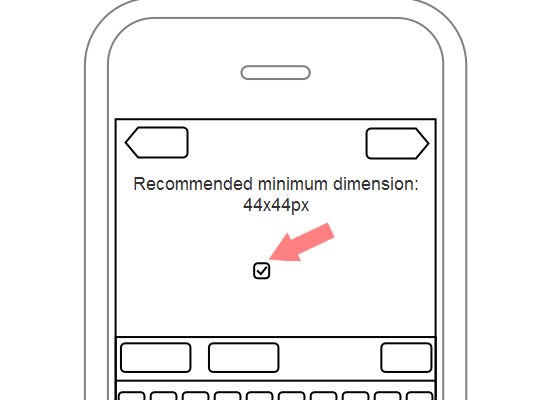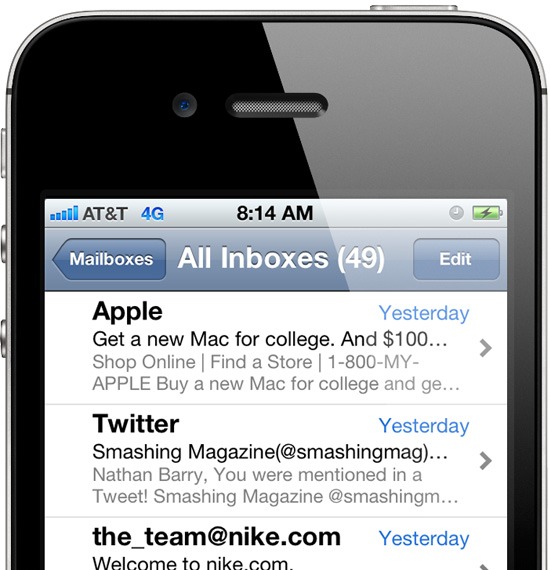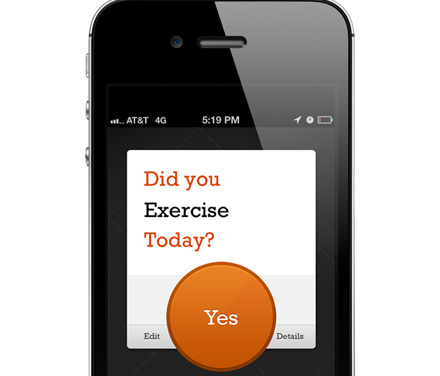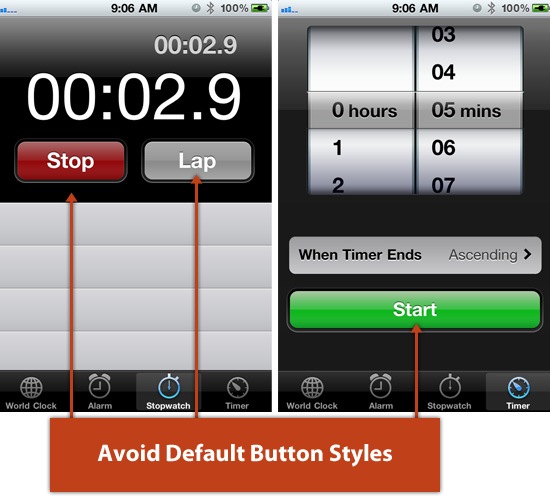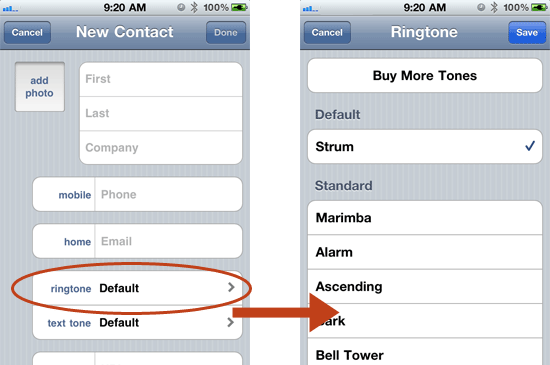Sep 4 2012 by
Nathan Barry |
Stumble
Bookmark
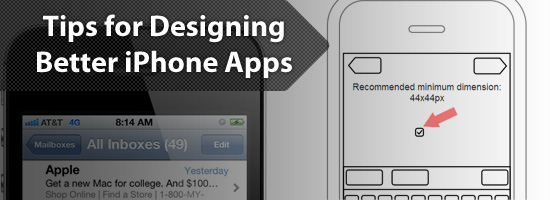
As users shop the Apple App Store looking for new apps to buy, they judge their potential purchases based on design.
We’re told early on in life not to judge a book by its cover, but
without a way to trial an app, screenshots are one of the few ways a
user can judge the quality of it.
Since it’s not possible for someone to judge ease-of-use (usability)
or code-quality just by browsing the App Store, judging entirely based
on design makes sense, and so apps with better design tend to be chosen
more often when compared with competing apps.
So how can we design better apps? Well, I’m glad you asked. I’ll discuss five simple tips that will help.
1. Wireframe Your App
When we talk about an app’s design, we’re talking about two main components. These two components are user experience (UX) design and user interface (UI) design.
Experience design is all about the goals of the app, such as which
features to include, and how the user will accomplish those goals.
The user interface design is what that experience looks like
visually. That includes the colors, textures, and fonts used to craft
the visual style of the app.
In designing iPhone apps, both of those design components are critical and go hand in hand.
However, it’s important that you first spend time on designing the
experience of the user. Instead of starting with the visual design of
your iPhone app, start with wireframes.
A wireframe
is a simple outline of your app idea that allows you to work
exclusively on the experience, ignoring the visual aspects. (Read more benefits of wireframing your designs.)
I like to use pen and paper to draw simple boxes and shapes for my wireframes. Others use everything from Illustrator to Balsamiq Mockups (a popular tool for wireframing apps). For this task, the tool doesn’t matter.
 Image source: MOObileFrames
Image source: MOObileFrames
You want to focus on planning out how your app features will fit
together, what screen the user will encounter first, and how they’ll
navigate your application.
Draw buttons, write in text, and especially focus on making the learning process intuitive.
Only start paying attention to style once you’re confident that your wireframes represent a clean, usable app design.
2. Use Finger-Sized Tap Targets
This is the biggest thing you can do to improve the usability of your
app: Increase the tappable area for every button. You’re designing for
fingers and thumbs, not mouse cursors (which have a higher pointing
accuracy).
Apple recommends a minimum of 44x44px for any element the user is expected to interact with.
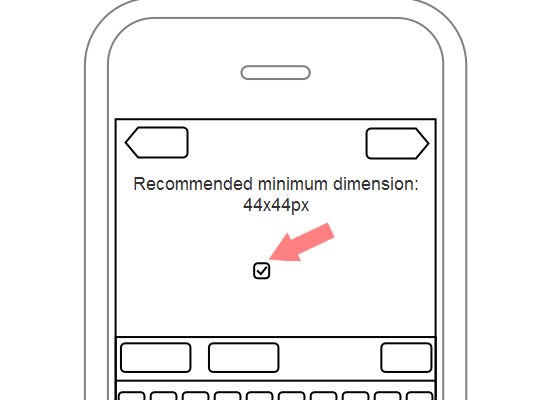
Now this doesn’t mean that the button needs to visually look that
big. The tappable area can extend beyond the visual size of the button.
This will help users avoid the frustration of trying multiple times to
tap an element. Just be careful if you have several buttons close to
each other. Make sure that your extra tappable area doesn’t overlap with
other buttons.
3. Have Only One Primary Goal Per Screen
When you’re designing a screen in your app, focus on the primary goal you want the user to accomplish.
For example, in the email list screen in iPhone’s Mail app, the
user’s primary goal is to read emails. Though there’s a secondary action
for composing an email, the button is off in the corner and not
emphasized.
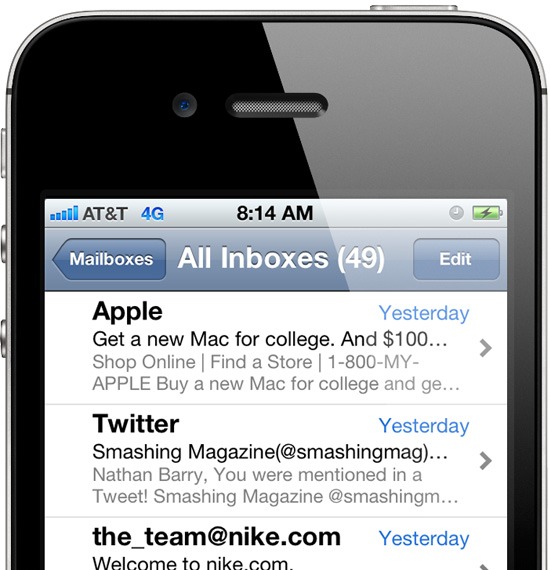
In Commit
(one of my iPhone applications) the primary action of the commitment
screen is to mark it complete. So I made a huge orange button for that
action. Though other buttons are on the same screen, none compete for
attention with the primary action.
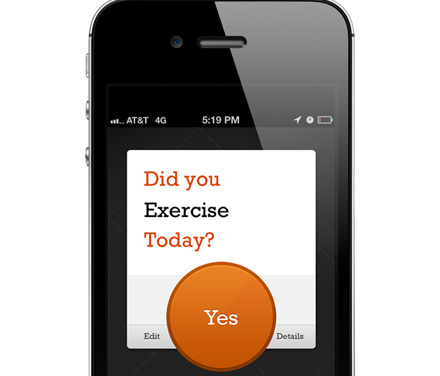
One of your tasks as a designer is to decide what’s the most
important, and then emphasize that. Decrease the visual weight of
secondary elements so that the primary action is clear.
To help you create better visual hierarchies and priorities in your designs, check out the following articles:
4. Avoid Default Button Styles
The default style for UIButtons on the iPhone is one of my biggest
design pet peeves. Almost all of the default elements included with iOS
look good. Then there is the default button.
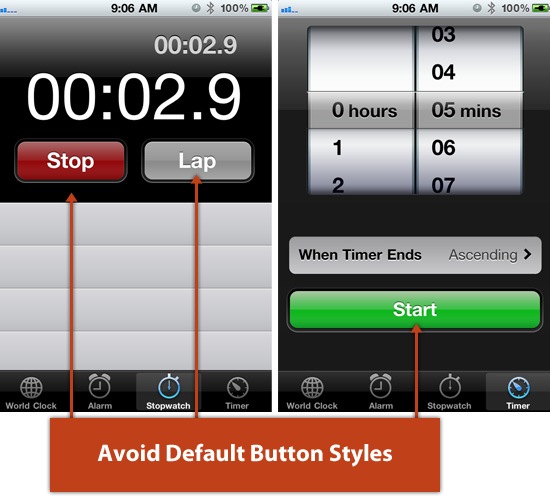
Unless you have a very boring design style for your app, chances are,
the default button styles won’t match. Customizing the look of buttons
to match your UI will make a huge difference and keep you from looking
like an amateur app designer.
You can either set the button style to Custom and include a background image, or you can draw a new button style with code.
There are plenty of tutorials and resources that will help you create
great looking buttons. Take a look at both of these resources:
5. Add Extra Views When There’s a Lot of Information
Moving into a new view (either through a push or modal transition)
is very easy for the user. So if you find yourself trying to add too
much information to a single view, then just add another view.
In iPhone, you can see Apple does this quite often on their "create" screens.
In the New Contact view, selecting a ringtone pushes/slides
you to a new view called Ringtones that displays the list of available
ringtones you can assign to that new contact.
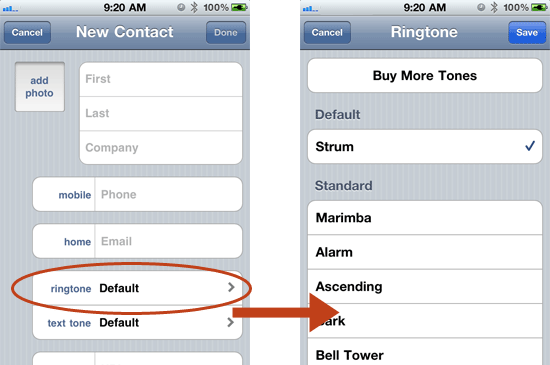
Tapping a phone number label brings up a modal dialog with other label options (called Label).

By adding extra screens, you can avoid confusing your users with too
many cluttered elements by only showing the information they request (a
concept known as progressive disclosure).
Related Content