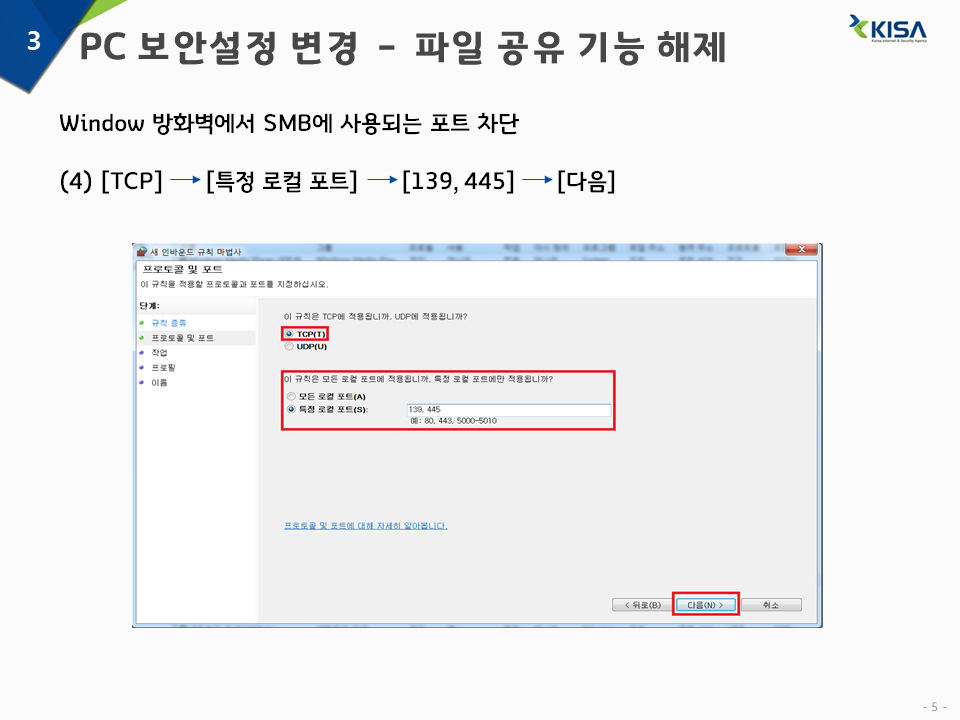Launch Websites With Ionic 2 Using The InAppBrowser
https://github.com/apache/cordova-plugin-inappbrowser
inappbrowser - http://ionicframework.com/docs/native/in-app-browser/
In App Browser
$ ionic plugin add --save cordova-plugin-inappbrowser
$ npm install --save @ionic-native/in-app-browser
Repo: https://github.com/apache/cordova-plugin-inappbrowser
Launches in app Browser
1 | cordova plugin add cordova-plugin-inappbrowser |
5 6 7 8 9 10 11 12 13 14 15 16 17 18 19 20 21 22 | import {Platform, Page} from 'ionic-framework/ionic'; @Page({ templateUrl: 'build/pages/home/home.html' }) export class HomePage { static get parameters() { return [[Platform]]; } constructor(platform) { this.platform = platform; } launch(url) { this.platform.ready().then(() => { cordova.InAppBrowser.open(url, "_system", "location=true"); }); } } |
.
'프로그래밍 > App' 카테고리의 다른 글
| 안드로이드 인스턴트 앱이 모든 개발자에게 공개되었습니다. 바로 지금 개발을 시작해보세요! (0) | 2017.06.02 |
|---|---|
| Kotlin - https://kotlinlang.org/ 코틀린 (0) | 2017.05.19 |
| [IONIC2] 앱 내부에서 웹브라우저 실행하기 - inappbrowser (0) | 2017.05.17 |
| [IONIC2 ] ionic2 -input에서 enter key 입력시 폼 전송하기 (0) | 2017.05.16 |
| [IONIC2] IONIC2에서 안드로이드 backbutton 시 액션 적용. (0) | 2017.05.16 |