'프로그래밍' 카테고리의 다른 글
| [VSCODE] Polacode (0) | 2023.11.20 |
|---|---|
| 풀스택 개발자가 되지 말아야 할 3가지 이유 (0) | 2023.11.10 |
| 크롬에서 인쇄 안됨 (0) | 2023.11.07 |
| Top 11 Best VS Code Extensions you Need in 2022! (0) | 2023.11.03 |
| [VSCODE] sticky scroll - editor.stickySrcoll.enabled (0) | 2023.10.25 |
| [VSCODE] Polacode (0) | 2023.11.20 |
|---|---|
| 풀스택 개발자가 되지 말아야 할 3가지 이유 (0) | 2023.11.10 |
| 크롬에서 인쇄 안됨 (0) | 2023.11.07 |
| Top 11 Best VS Code Extensions you Need in 2022! (0) | 2023.11.03 |
| [VSCODE] sticky scroll - editor.stickySrcoll.enabled (0) | 2023.10.25 |
크롬에서 인쇄 안됨 - Chrome 커뮤니티
support.google.com
현재 크롬에서 우클릭후 인쇄를 선택하면 인쇄창은 정상적으로 뜨는데

Chrome 베타의 새로운 기능 사용해 보기 - Chrome
남들보다 먼저 만나보고 싶으세요? 출시 예정인 Chrome 기능을 미리 사용해 보고, Chrome 브라우저를 개선할 수 있도록 의견을 보내 주세요.
www.google.com
| 풀스택 개발자가 되지 말아야 할 3가지 이유 (0) | 2023.11.10 |
|---|---|
| Emoji 이모지 : 나무늘보 🦥, 거북이 🐢 (0) | 2023.11.09 |
| Top 11 Best VS Code Extensions you Need in 2022! (0) | 2023.11.03 |
| [VSCODE] sticky scroll - editor.stickySrcoll.enabled (0) | 2023.10.25 |
| Lust - https://www.rust-lang.org/ (0) | 2023.10.25 |
https://medium.com/@dudhatkirtan/how-to-implement-deep-linking-in-flutter-f882b6d834da
How to Implement Deep Linking in Flutter?
Overview
medium.com

Deeplink in Flutter means the ability to open a specific page or perform a specific action within your app by clicking on a link from another app or a web page. It allows users to navigate to specific pages or sections of your app like cart, orders, or any product information, etc. Deeplink in Flutter is a very good feature for all developers and users. Flutter supports deep linking on iOS, Android, and web browsers. Implementing deep linking in Flutter apps enhances the user experience and makes it easier for users to navigate directly to specific sections.
Deep linking is a crucial feature in mobile app development that enables smooth navigation to specific sections of different apps. This is very useful for users to access relevant content or perform specific tasks without manually navigating through the app’s screens. This deep linking feature eliminates the need for users to search for or manually locate the desired information within the app. Deep linking is a useful functionality for apps like e-commerce apps, content-driven apps, and social media platforms. By using deep links in Flutter, we can connect with other apps and services making it a good digital ecosystem.

DeepLinks in Flutter means you have URLs or URIs to navigate or perform specific actions within a Flutter app. It directly helps users to access specific screens or content like webpages, screens, and notifications.
There are some concepts and terms that should be known to developers for using deep links in the Flutter applications.
Universal Links (iOS) and App Links (Android):
Deep Link Handling :
To use deep links in your Flutter applications, we must have links for redirection that can be instantiated by adding intent filters for the incoming links.
In Android, we have two types of Uni Links, which are approximately the same as the meaning.
Open the DynamicLink section in firebase




App Links -
App Links are the same as deep links, but it does require a specified host, i.e. a hosted file and along with this, the app links only tend to work with the HTTPS scheme.
You need to add the following code to your AndroidManifest file for adding deep links in Flutter. There you have to define an intent-filter and you can change the host with your need.
<!-- This is for App Links -->
<meta-data
android:name="flutter_deeplinking_enabled"
android:value="true" />
<intent-filter android:autoVerify="true">
<action android:name="android.intent.action.VIEW" />
<category android:name="android.intent.category.DEFAULT" />
<category android:name="android.intent.category.BROWSABLE" />
<!-- Accepts URIs that begin with https://YOUR_HOST -->
<data
android:scheme="http"
android:host="deeplink.example.com" />
<data android:scheme="https" />
</intent-filter>Deep Links -
Deep links are the links in Android, which don’t require a specified host or any other custom scheme.
As discussed above, we have to paste for Deep links and we can change the host and scheme accordingly.
<!-- This is for Deep Links -->
<intent-filter>
<action android:name="android.intent.action.VIEW" />
<category android:name="android.intent.category.DEFAULT" />
<category android:name="android.intent.category.BROWSABLE" />
<!-- Accepts URIs that begin with YOUR_SCHEME://YOUR_HOST -->
<data android:scheme="blog" android:host="deeplink.example" />
</intent-filter>We can use any of the intent filters in the AndroidManifest.xml file.
The intent filter is a statement in the manifest file that specifies what intent or component will be received on the app side, according to native app implementation. When an action occurs, it can specify additional actions that should be taken on this intent filter.
Data is what the URI format, which primarily resolves to the activity, represents. Also, a data tag must have the android attribute.
A category is mainly the type of intent-filter category. We have defined BROWSABLE in the category, which means that the intent filter can be accessed from the browser, and if not added, it will not be browsed.
In iOS also, we have two types of links-
Universal Links :
Universal links are those links that require a specified host or a custom scheme in their app. It works only with the HTTPS scheme. Below is the defined example of a universal link.
For setting up Universal Links we need to follow some steps-
Enable Associated Domains
Creating the entitlements file in Xcode:
<?xml version="1.0" encoding="UTF-8"?>
<!DOCTYPE plist PUBLIC "-//Apple//DTD PLIST 1.0//EN" "http://www.apple.com/DTDs/PropertyList-1.0.dtd">
<plist version="1.0">
<dict>
<!-- ... other keys -->
<key>com.apple.developer.associated-domains</key>
<array>
<string>applinks:[YOUR_HOST_HERE]</string>
</array>
<!-- ... other keys -->
</dict>
</plist>Custom URL:
In Custom URL, we don’t need a host or a custom scheme for our iOS app. An example of a custom URL is defined below. We need to add the host and scheme in the ios/Runner/Info.plist file.
<key>FlutterDeepLinkingEnabled</key>
<true/>
<key>CFBundleURLTypes</key>
<array>
<dict>
<key>CFBundleTypeRole</key>
<string>Editor</string>
<key>CFBundleURLName</key>
<string>flutterbooksample.com</string>
<key>CFBundleURLSchemes</key>
<array>
<string>customscheme</string>
</array>
</dict>
</array>There are two ways your app will receive a link — from a cold start and brought from the background.
ATTENTION -
getInitialLink/getInitialUri should be handled ONLY ONCE in your app’s lifetime, since it is not meant to change throughout your app’s life
Once we are done with the Universal Links set up for our app, we will need to handle the links within our Flutter app. To do this, we need to use the uni_links package. Add this dependency in pubspec.yaml file and pub get it.
uni_links: ^0.5.1Now, we just need to register a callback to handle incoming deep links.
import 'package:uni_links/uni_links.dart';
void main() {
// Initialize the deep link handler
initUniLinks();
runApp(MyApp());
}
void initUniLinks() async {
// Ensure that the app is ready to handle deep links
await getInitialUri();
// Set up a stream subscription to handle deep links when the app is running
uriSubscription = uriLinkStream.listen((Uri uri) {
// Handle the deep link here
handleDeepLink(uri);
});
}
void handleDeepLink(Uri uri) {
// Process the deep link URI and navigate accordingly
// You can extract parameters or perform specific actions based on the deep link data
}Some additional features enhance the capabilities of deep linking in our Flutter app. These features help in creating more personalized and smooth user experiences, tracking user engagement, optimizing marketing efforts, and improving overall app performance.
Deep Link Analytics -
By implementing Deep Link Analytics, we can track and analyze user engagement with deep links. We can get the data on the number of clicks, conversions, and user behavior after accessing the app through a deep link. With this information, we can get to know about our deep links and can do some optimization if needed.
Deferred Deep Linking -
This helps in handling the scenarios, where the app is not installed on the user’s device on clicking the deep link. In these cases, the user is redirected to the app store to download the app and after installation, the app can open and handle the deep link that triggered the installation.
Dynamic Deep Links -
These help in generating deep links programmatically with dynamic parameters. It means we can generate deep links that include user-specific data, product IDs, or other variables.
Deep Link Attribution -
By using this you can track the source of each deep link and can know which channels are getting more engagement and conversions.
Deferred App Deep Linking -
Some platforms handle deep links when the app is already installed but not in the foreground. But this feature works even if the app is in the background or not currently running.
Let us understand this through a code. In the AndroidManifest.xml file, I have declared my link like — blog://deeplink.example
We will declare the function main.dart file like this.
import 'package:blog/home.dart';
import 'package:flutter/cupertino.dart';
import 'package:flutter/material.dart';
import 'package:uni_links/uni_links.dart';
import 'package:flutter/services.dart' show PlatformException;
void main() {
initUniLinks();
runApp(MyApp());
initUniLinks()async{
try{
Uri? initialLink = await getInitialUri();
print(initialLink);
} on PlatformException {
print('platfrom exception unilink');
}
}
}
class MyApp extends StatelessWidget {
@override
Widget build(BuildContext context){
return MaterialApp(
home: HomeScreen(),
);
}
}There is some page that says it as HomeScreen.
import 'package:flutter/material.dart';
class HomeScreen extends StatefulWidget {
const HomeScreen({Key? key}) : super(key: key);
@override
State<HomeScreen> createState() => _HomeScreenState();
}
class _HomeScreenState extends State<HomeScreen> {
@override
Widget build(BuildContext context) {
return const Scaffold(
body: Center(
child: Text("Home Screen"),
),
);
}
}We will open this app through the deeplink shown below. We will paste the same link(blog://deeplink.example) in the browser and it will show us the APP NAME of that app and will navigate us to the app by clicking on continue


| [Flutter] Flutter AI 통합: 모바일 앱 재정의 (0) | 2023.11.24 |
|---|---|
| Flutter vs. React Native (0) | 2023.11.16 |
| [Flutter] Best Flutter IDE for Front-End Development (0) | 2023.11.01 |
| YouTube Music은 Android 및 iOS에서 더 많은 사용자에게 실시간 가사를 제공합니다. (0) | 2023.08.29 |
| Flutter and Clean Architecture(I) (0) | 2023.08.29 |
Visual Studio Code is undoubtedly the most popular code editor today. It is lightweight code editor developed by Microsoft for Windows, Linux and macOS. It includes various features such as syntax highlighting, debugging, intelligent code completion, snippets, embedded Git, code refactoring and many more. VS Code provides better performance and stability compared to other code editors in the market.
Microsoft has huge market place for VS Code where developers able to get third party plugins and extensions, availing VS Code more rich and efficient. Today we are discussing top 11 plugins for VS Code which provides invaluable to the speed and quality to your projects.
In this guide, we’ll explore the following extensions.
GitLens supercharges the Git capabilities. GitLens helps you to understand code better. This powerful and feature rich tool helps to quickly look into code changes such as who, why, and when a line or code block was changed. You are able to find code history to gain further insights as to how and why the code evolved. With this tools, you can effortlessly explore the history and evolution of a codebase.
Here are just some of the unique features GitLens provides,
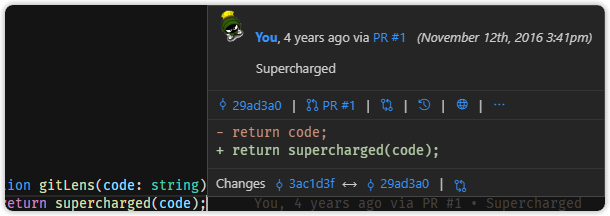


Developers love to open multiple windows of VS Code as they work on more than one projects at the same time. For example, both backend and front end project could be opened in two separate VS Code instances and developers might want move from one project to another. Using this extension developers able to change the color of each project windows, so that it can be quickly identify which project or repo they are working.

image marketplace.visualstudio
TailwindCSS is a utility-first CSS framework that has been gaining huge attention among the web developers. If you love Tailwind CSS then this is a must have extension to have. It is a free extension, published by Tailwind Labs (bradlc). This extension provides autocomplete, syntax highlighting, and linting for Tailwind classes. With this extension, developers don’t need to memorize the exact spelling of all the utility classes or to spend the time typing them out.
Linting highlights errors and potential bugs in both your CSS and your markup. It is the process of checking the source code for Programmatic as well as Stylistic errors.
Intelligent suggestions for class names, as well as CSS functions and directives.
In order for the extension to activate you must have tailwindcss installed and a Tailwind config file named tailwind.config.js or tailwind.config.cjs in your workspace.
As our functions get more complex, it becomes more challenging to keep track of opening and closing brackets such as parentheses and curly braces.
We can use a VS Code extension called Bracket Pair Colorizer to add color to each set of opening and closing brackets, making it easier to identify each set of brackets.

image dev.to
Install Bracket Pair Colorizer latest version from VS code package. After installation if you want customization:
If you are a true React JS developer then this is a must have snippet for you, because it simply does just right for you. This plugin provides you JavaScript and React/Redux snippets in ES7 with Babel plugin features for VS Code.

image geeksforgeeks
Here you can see couple of popular PrefixMethod example for React developers, and the full list can be seen from official Github page.
To make a new class component, simply run:
rcc→

rce→
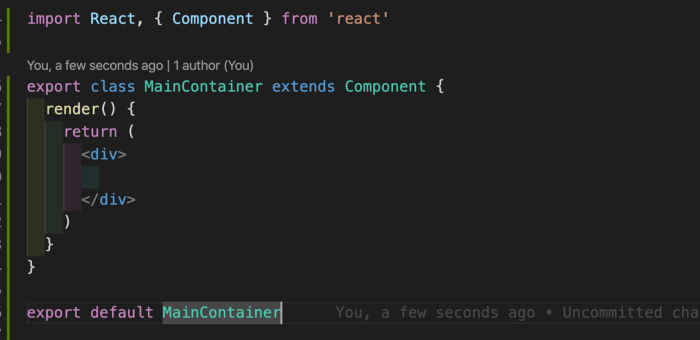
rfce
To make a functional component, simply run:
import React from 'react';
function $1() {
return <div>$0</div>;
}
export default $1;Launch Quick Open:
Paste the following command and press Enter:
ext install dsznajder.es7-react-js-snippets
Developers have different opinions on how to format the code structure so it would be readable. Prettier was created as a means of alleviating this challenge and ensures one unified code format within the development team.
Prettier reformats your JavaScript code consistently so that it make easy to read and understand the code. This plugin helps to format spacing, variable declarations, semi-colons, trailing commas and much more.
You can configure Prettier to format your files when saving them or committing them to a version control system (e.g. Git, SVN). This way, you do not have to worry about your source code formatting and Prettier takes care about it.
Install through VS Code extensions. Search for Prettier - Code formatter
Visual Studio Code Market Place: Prettier – Code formatter
You can also installed in VS Code: Launch VS Code Quick Open (Ctrl+P), paste the following command, and press enter.
ext install esbenp.prettier-vscode
Most of the tags in HTML/XML need a corresponding closing tag. When writing large applications which consists of thousands and sometime millions of lines of code, the corresponding closing tags might located at very bottom of the editor, where developers has to scroll hundreds and thousand of lines below. It is tedious if you want to rename the tags.
Auto Rename Tag provides us with a feature that when we change the starting tag it will automatically rename paired HTML/XML tag, same as Visual Studio IDE does, making the renaming of tags easier.
You can simply install the plugin using VS code Extensions. After installation, Add entry into auto-rename-tag.activationOnLanguage to set the languages that the extension will be activated. By default, it is [“*”] and will be activated for all languages.
{
"auto-rename-tag.activationOnLanguage": ["html", "xml", "php", "javascript"]
}Another great contribution by Microsoft. Live Share enables you to collaboratively edit and debug code with other developers in real time. Using this tools, pair programming has become more convenient, where developers can instantly and securely share the project with other developers.
Common features it includes, debugging sessions, terminal instances, localhost web apps, voice calls, and more!
It shares all of their editor context meaning, other developers do not worry about cloning any repos or SDKs installation for code review and debugging process.

Having descriptive icons help you differentiate between files and folders in the project. Having icons in your project make more interesting and attractive. Below diagram depict different between two VS Code tabs with One having icons, the other does not.
To install the extension just execute the following command in the Command Palette of Visual Studio Code:
ext install vscode-icons
Once installed and after reloading vscode, you will be presented with a message to Activate the icons.
In case this doesn’t happen, navigate to:
This plugin lets you to highlight TODO, FIXME and other annotations within your code. This is really a useful plugin for highlighting comments such as NOTE: , TODO: , DEBUG:. The customization settings are also quite extensive making it perfect for the developer, thus leading level up your comments on any project.
Tabnine is the AI code completion assistant already trusted by millions of developers to amplify coding accuracy and boost productivity. Whether you are a new dev or a seasoned pro, working solo or part of a team, Tabnine AI assistant will suggest team-tailored code completions in most popular coding languages and all your favorite IDEs.
Tabnine is powered by sophisticated machine learning models. It is trained on more than a billion lines of open-source code from GitHub.
Tabnine suggests and predicts code as you write. This powerful extension speed up your development, save you tons of time and cutting your coding time in half. Currently it support almost all the popular programming languages including Python, Javascript, Java and React.
Tabnine’s Team Learning Algorithm studies your team’s code, preferences, and patterns, continuously learning and adapting. Every interaction with a team member amplifies code completion accuracy.

In this article, we reviewed 11 VS Code extensions that can help to make you a better programmer and boost your productivity. There are many more other cool extensions that we need to explore in future, so If we have time then will definitely look into those extensions in the coming articles.
| Emoji 이모지 : 나무늘보 🦥, 거북이 🐢 (0) | 2023.11.09 |
|---|---|
| 크롬에서 인쇄 안됨 (0) | 2023.11.07 |
| [VSCODE] sticky scroll - editor.stickySrcoll.enabled (0) | 2023.10.25 |
| Lust - https://www.rust-lang.org/ (0) | 2023.10.25 |
| 9월 15일, '개정 개인정보 보호법' 시행 소식 (0) | 2023.10.24 |
https://medium.com/getpieces/best-flutter-ide-for-front-end-development-450bd449f543

Navigating the vast realm of app development, choosing the best Flutter IDE can be a game-changer. Integrated Development Environments (IDEs) are more than just tools; they are the backbone that streamlines the coding process, ensuring flawless execution and enhanced productivity.
Especially when it comes to Flutter, a leading framework in today’s digital ecosystem, having the best IDE for web development elevates the developer’s experience to new heights.
Understanding Flutter and Integrated Development Environments
Flutter, an open-source UI software development toolkit birthed by Google, has swiftly risen as a dominant force in mobile app development. With its unique ability to craft high-fidelity, natively compiled applications for multiple platforms from a single codebase, Flutter presents developers with unparalleled flexibility and efficiency. Its vibrant widget-centric approach, paired with the Dart language, promises robust and visually appealing applications, be it for mobile, web, or desktop.
Integrated Development Environments (IDEs) serve as the crucible where the magic of Flutter comes alive. These sophisticated platforms offer a consolidated workspace, combining essential tools like code editors, debuggers, and compilers. In the context of Flutter, the right IDE can simplify the coding process, provide real-time feedback, and automate repetitive tasks. By easing navigation, highlighting errors, and offering intelligent code completion suggestions, IDEs empower developers to harness the full potential of Flutter, ensuring smooth and efficient project outcomes.
Key Considerations When Choosing a Flutter IDE
Here are some key things that you need to consider before pitching for the best Flutter IDE:
1. Hardware and Software Compatibility:
Flutter IDE for Android: Ensure support for Android emulators and tools specific to the Android ecosystem.
Flutter IDE for Windows: Must be optimized for Windows with seamless integration of its features.
2. Performance and Speed of the IDE:
Opt for an IDE that is agile and responsive. The speed at which it can compile, run, and debug Flutter code is pivotal in enhancing development efficiency.
3. Availability of Support and Community Plugins/Extensions:
A robust library of plugins and extensions, backed by an active community, can be game-changing. These additions can introduce functionalities, streamline specific processes, or offer tools tailored to niche requirements.
4. Cost Factors and Licensing:
Sometimes, premium IDEs, despite an upfront cost, can offer unparalleled features, superior support, and regular updates. It’s also crucial to understand the licensing agreements. Some might be free for personal use but require payment for commercial projects.
Best Flutter IDEs For App Development
VS Code
Visual Studio, often dubbed the titan of IDEs, is Microsoft’s premier development environment, revered for its adaptability across various programming landscapes. For Flutter enthusiasts, it unfolds as a haven, integrating seamlessly with the framework and facilitating an optimized coding experience, ensuring rapid, efficient app development.
Features
Seamless integration with Git: No more hopping between platforms. Visual Studio embeds Git functionality within, streamlining version control and ensuring smooth code management.
Live Share: Elevate the collaborative experience with real-time coding sessions. Whether you’re mentoring a junior developer or debugging with a colleague across the globe, Live Share makes it effortless.
IntelliCode: Leveraging artificial intelligence, IntelliCode revolutionizes coding with predictive suggestions. It not only speeds up the development process but also reduces the chances of errors.
Extensive extensions marketplace: Personalize your Flutter web development experience. With a vast repository of extensions like the Pieces for Developers VS Code extension, you can add tools, themes, and languages tailored to your needs.
Integrated debugging tools: Dive deep into your code with precision. Visual Studio’s debugging suite is adept at swiftly identifying and rectifying anomalies, ensuring your Flutter apps run flawlessly.
Android Studio
Android Studio stands as the official IDE for Android development. Its stature is further elevated when it collaborates with Flutter, offering an ecosystem that is both intuitive and powerful. For developers diving into the Flutter world, Android Studio becomes a natural ally, bringing Google’s native Android expertise and fusing it with Flutter’s dynamic capabilities.
Features
Emulator with real-time preview: Say goodbye to guesswork. With its integrated emulator, developers can see changes in real time, ensuring the app looks and functions as intended.
Full suite of profiling tools: Dive deep into your app’s performance metrics. From memory usage to CPU cycles, Android Studio’s profilers provide insights to optimize and enhance app responsiveness.
Code completion and powerful debugging: Coding in Flutter becomes a breeze thanks to intelligent code suggestions and a robust debugger that quickly pinpoints and rectifies issues.
Flutter-specific widget inspector: Understand and modify your Flutter widgets effortlessly. This specialized inspector visualizes and debugs the widget tree, simplifying UI adjustments.
Fast build and deploy processes: Time is of the essence. Android Studio accelerates the build and deployment phases, ensuring swift transitions from coding to testing.
DartPad
Floating in the digital ether is DartPad, a minimalist yet potent online IDE tailored for the Flutter and Dart communities. It breaks down barriers by being accessible directly via a browser, making it an invaluable tool for quick coding experiments or when on the go. For those seeking a no-fuss, immediate Flutter coding environment, DartPad emerges as an impeccable choice.
Features
Web-based with no installation required: Website accessibility is its middle name. DartPad requires no downloads or setups, offering a hassle-free, instant coding platform anytime, anywhere.
Live preview feature: Witness your Flutter magic in real time. As you code, DartPad dynamically displays the results, aiding in immediate feedback and iterations.
Supports Dart and Flutter libraries: Despite its lightweight nature, DartPad doesn’t skimp on essentials. It offers comprehensive support for Dart and Flutter libraries, ensuring a rich coding experience.
Shareable code snippets: Collaboration is critical. Whether you want to share a piece of brilliance or seek feedback, DartPad’s shareable snippets make it effortless.
Simple and intuitive interface: DartPad prides itself on its clean design. With an uncluttered interface, developers can focus purely on coding, free from distractions.
IntelliJ IDEA
In the grand tapestry of development environments, IntelliJ IDEA by JetBrains stands out as a multifaceted gem. Its prowess extends seamlessly to Flutter development, offering intuitive features and advanced capabilities. For those who prioritize depth in their coding assistance without compromising on efficiency, IntelliJ IDEA proves to be an indispensable ally in the Flutter domain.
Features
Deep code understanding: Venture beyond the surface. IntelliJ IDEA delves into the semantics of your code, offering insights and suggestions that align with best practices and design patterns.
Smart code completion: Efficiency at your fingertips. As you type, the Intellij IDE proactively offers code suggestions, streamlining the coding process and minimizing potential errors.
Powerful code refactoring tools: Embrace change without fear. With robust refactoring capabilities, adapting and enhancing your Flutter codebase becomes a structured and error-free process.
Built-in tools for profiling: Gauge the pulse of your application. IntelliJ IDEA’s profiling tools shed light on performance metrics, enabling optimizations and fine-tuning.
Version control integration: Manage your code evolution with grace. Integrated version control ensures smooth transitions between code versions, collaborative coding, and well-maintained coding history.
Flutlab
In the dynamic arena of online IDEs, Flutlab emerges as a beacon for cloud-based Flutter development. Harnessing the power and flexibility of cloud technology, it reshapes the conventional boundaries of coding, offering a streamlined and accessible platform. For a Flutter developer seeking a seamless Flutter IDE online without the constraints of hardware or location, Flutlab unfolds as an impressive choice.
Features
Real-time collaboration: Teamwork made simple. Flutlab facilitates synchronized coding sessions, allowing multiple developers to collaborate on projects, ensuring seamless teamwork and immediate feedback.
Cloud-based simulator: Say goodbye to hefty local emulators. Test Flutter web applications directly within the browser using Flutlab’s efficient cloud simulator, saving time and system resources.
Integration with popular repositories: Seamlessly connect with platforms like GitHub or Bitbucket. This integration ensures fluid code pulls, pushes, and version management.
Direct APK download: Transition from development to testing in a snap. With Flutlab, developers can directly download the APK, facilitating swift app testing and deployment.
Code analysis and debugging: Navigate the maze of code with precision. Flutlab’s tools offer insightful code analysis and a potent debugger, ensuring your Flutter apps are robust and error-free.
XCode
Diving into Apple’s ecosystem, XCode stands tall as the definitive development environment for those keen on reaching the iOS audience through Flutter. Seamlessly merging the robustness of Apple’s software architecture with Flutter’s adaptability, it crafts an unparalleled development experience.
Features
Advanced debugging and profiling tools: With XCode, troubleshooting is elevated to an art form. Its suite of tools provides deep insights, ensuring your Flutter apps run optimally on iOS devices.
Interface Builder: Envision and create dynamic Flutter UI with ease. The XCode Interface Builder offers a visual canvas, making UI/UX design intuitive and efficient.
On-device testing support: Witness your creations in their natural habitat. Test directly on iOS devices to ensure performance and responsiveness.
Asset management: Organize and manage multimedia with finesse. XCode’s asset catalog aids in streamlined resource utilization.
Swift and C integration: While Flutter reigns supreme, the XCode IDE allows seamless integration with Swift and C, broadening developmental horizons.
FlutterFlow
Making its mark in the Flutter landscape is FlutterFlow, a revolutionary visual development platform. Eliminating traditional barriers, it provides a canvas where even non-coders can bring Flutter applications to life.
Features
Drag-and-drop UI builder: Designing made simple. Sculpt interfaces without diving into code, making development swift and accessible.
Firebase integration: Connect with Firebase effortlessly, enhancing functionalities like authentication, databases, and more.
Real-time previews: Iterate with confidence. See changes as you make them, ensuring design perfection.
Robust component library: A treasure trove of widgets and elements catering to diverse design needs.
Collaboration and versioning features: Team up and maintain code history with precision, streamlining project management.
Emacs Dart Mode
For purists who find solace in Emacs, the Dart Mode extension brings Flutter to their fingertips. Merging the efficiency of Emacs with Flutter’s dynamism it offers a refined coding experience.
Features
Syntax highlighting: Navigate code effortlessly with distinct color codes for better readability.
Code formatting: Maintain a pristine codebase with automatic formatting, ensuring consistency.
Integration with Dart SDK: Access Dart’s full potential seamlessly within the Emacs environment.
Quick documentation access: Answers are just a keystroke away. Dive into Dart and Flutter documentation on the fly.
Keyboard-centric commands: Embrace the power of keyboard shortcuts, enhancing coding speed and efficiency.
RevenueCat
While not a conventional IDE, RevenueCat is a vital tool for developers integrating in-app purchases and subscriptions in their Flutter apps. Simplifying the maze of monetization, it’s a catalyst for revenue generation.
Features
Simplifies in-app billing: Navigate the intricacies of billing with ease, enhancing user experience and purchase success rates.
Tracks revenue and metrics: Gauge your success. Monitor key metrics to strategize and optimize monetization.
Supports multiple platforms: Not just limited to Flutter, RevenueCat’s broad platform support ensures consistent monetization strategies.
Robust API: It offers ease and flexibility thanks to its robust API integration. Integrate with comfort and flexibility, leveraging RevenueCat’s powerful API.
Atom
Atom, an avant-garde text editor birthed by GitHub, extends its arms to Flutter developers through community-driven extensions. Marrying simplicity with adaptability, it emerges as a formidable environment for Flutter projects.
Features
Git integration: With its roots in GitHub, Atom offers seamless Git operations, streamlining code management.
Autocompletion for Flutter: Speed up your coding. Atom suggests code snippets, enhancing your Flutter coding rhythm.
Embedded terminal: Access the terminal within the editor, streamlining tasks without switching windows.
Smooth UI with themes: Personalize your workspace. With a vast array of themes, craft an environment that resonates with your aesthetic.
The Main Benefits of IDEs & Text Editors for App Development
Streamlined development cycle.
Comprehensive code management.
Integrated testing and debugging.
Enhancing collaboration and productivity.
Customization and extension support.
Conclusion
Choosing the best IDE for Flutter is pivotal, acting as the linchpin between ideas and execution. A Flutter IDE directly influences productivity, ensuring app development is both efficient and yields superior quality outcomes. Want to learn about how Pieces built their app? Read Pieces’ Flutter case study.
| Flutter vs. React Native (0) | 2023.11.16 |
|---|---|
| [Flutter] Flutter에서 딥링킹을 구현하는 방법은 무엇입니까? (0) | 2023.11.06 |
| YouTube Music은 Android 및 iOS에서 더 많은 사용자에게 실시간 가사를 제공합니다. (0) | 2023.08.29 |
| Flutter and Clean Architecture(I) (0) | 2023.08.29 |
| [Flutter] Flutter vs React Native (0) | 2023.08.11 |
도구 - 옵션 - SQL Server 개체탐색기 - 명령 - 테이블 및 뷰 옵션
상위 <n<개 행 편집 (선택) 명령의 값 수정
조회 및 편집
상위 n개의 데이터를 정렬하여 조회하고 편집하고 싶을때
테이블 우클릭 - 상위 n개 행 편집 - 결과창 우클릭 - 창 - SQL
SQL 창에서 order by , where 등 쿼리 작성
우클릭 - SQL 실행 - 결과창에서 데이터 편집
해당 테이블에서 "상위 200개 편집" 선택 후
조회된 데이터에서 우클릭 팝업 메뉴로 "창" - "조건" 선택해서
필터에 원하는 조건 넣고 Ctrl + R 누르면 해당 데이터 조회 및 편집 가능합니다.

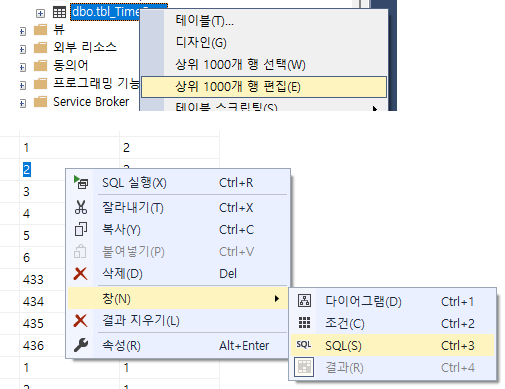
| [MSSQL] MSSQL Insert 실행시 자동증가되는 IDENTITY값 바로 가져오기 (0) | 2023.11.14 |
|---|---|
| [mssql] 문자 to 숫자 숫자형변환. convert, numeric (0) | 2023.11.10 |
| [MSSQL] SELECT INTO - 테이블 또는 임시테이블 복사 (0) | 2023.09.26 |
| [MS-SQL] 날짜시간 ↔ Timestamp 정수값으로 상호변환 (0) | 2023.09.14 |
| [MSSQL] 테이블 두 개 사용해서 select 된 값 바로 update하기 (0) | 2023.08.10 |