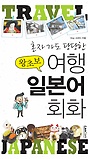사업 개발자(Biz Dev)는 무엇을 잘해야 할까?
바야흐로 개발자의 시대이다. 스타트업의 핵심은 역시 개발이요 개발을 통해 무에서 유를 창조하고 세상을 바꿀 서비스를 만들어 내는 것이야말로 스타트업의 로망이라 하겠다. 그럼 개발자가 아닌 사람들은 무엇을 잘 해야 할까? 보통 인문계 출신의 분들이 사업 개발(Biz Dev) 의 역할을 맡게 되는데, 개발과 제품에 대한 대한 많은 방법론(어자일, 린스타트업, MVP, AARRR 등등등)은 많이 보았지만 Biz Dev의 조건과 역량에 대한 논의는 본 적이 없는 것 같다. 종종 회사의 Biz Dev으로서의 역할을 수행하게 되는 벤처투자자로서 조금이라도 더 도움이 되는 사람이 되려면 무엇을 해야할지 고민하게 되는데, 결과적으로 아래의 역량들이 중요하다.
1. 사람에 강해지자
사람에 강하다는 것은 무슨 뜻인가? 많은 사람들이 이 경우 카리스마적인 리더의 모습이나 넓은 인간관계를 가진 활동적인 사람의 모습을 떠올린다. 물론 그런 것도 사람에 강한 모습일 수 있겠으나 이것이 핵심은 아니다.
비즈니스 관계에서 사람에 강해진다는 뜻은
- 타인에 대한 기본적인 호의를 가지되 악의를 가진사람을 구분해 낼 수 있고
- 타인이 필요로 하는 것, 원하는 것이 무엇인지를 잘 파악하며
- 이를 제공하기 위해 적극적으로 노력하고 커뮤니케이션 하면서
- 동시에 내가 원하는 것을 적극적으로 요구하고 얻어낼 수 있는 명확한 자기 인식과 용기를 가진다.
이러한 능력을 바탕으로 Biz Dev는 좋은 협상가, 좋은 갈등의 중재자가 되어야 하며 실질적으로 도움이 되는 네트워크를 충분히 확보하고 있어야 한다. 인사가 만사라는 말도 있지 않은가?
2. 명확하게 쓰고 말하자
명확하게 글을 써야한다. 여기서 글이란 이메일, 프리젠테이션, 워드 형식의 보고서 등 모든 비즈니스 라이팅을 말한다. 보고서나 PT 자료를 정리하고 전달하는 일은 Biz Dev 업무의 매우 큰 부분이며 이를 명확하고 빠르게 처리할 수 있으면 생산성은 비약적으로 상승한다.
말하기도 마찬가지다. 여기에 더해 청중 앞에서 좋은 프리젠터가 될 수 있다면 Biz Dev의 가치는 더욱 상승한다. 생각보다 남 앞에 서서 말하기를 어색해하는 사람들이 많으며, 이를 전문적으로 훈련하고 가다듬어 자신의 무기로 만든 사람은 소수다. 하지만 프리젠테이션은 연마될 수 있으며 기본적인 훈련만 해도 바로 큰 효과를 볼 수 있다.
반대로 피해야 할 것이 말과 글을 낭비하는 것이다. 이는 사고를 모호하게 만들고, 쓰는 시간과 읽는 시간을 더 걸리게 만든다. 물론 정황상 때때로 이도저도 아닌 내용을 구구절절 써야하는 경우가 있지만 일단은 명확하게 쓰고 말할 줄 안 다음에 하는 것이 좋다. 정말 기본적인 내용이지만 이만큼 중요한것도 없다.
3. 경영학적 개념에 익숙해지고 이를 잘 응용하자
비즈니스맨에게 있어 경영학은 공부하는것이 아니라 스스로 생각하고 연마하는 것이다. 종종 경영학을 공부한다고 각종 경영 서적을 열심히 읽고 공부하는 분들이 있는데 사실 경영학 개론 책과 몇몇 유명한 책들만 잘 읽어도 중요한 프레임워크와 경영학개념들을 대부분 숙지할 수 있다. 하지만 단순히 지식을 알기만 하는 것은 사업에 도움이 되지 않으며 이러한 개념들을 필요에 맞게 조합하여 각각의 회사에 적합한 분석과 전략을 유연하게 도출하는 것이 중요하다.
예를 들어, ‘협상력’ 이라는 개념을 생각해 보자. 사업 관계에 있어 협상력의 강약은 어디에나 존재하며 상호 교환하고자 하는 재화에 대한 니즈가 더 약한 쪽이 더 강한 협상력을 가지게 된다. 하지만, 이 협상력을 어떻게 강화할지는 상황마다 다 다르다. 여기서 중요한 것은 (1) 협상력 이라는 컨셉을 이해하고 이를 강화하기 위해 노력해야한다’ 라는 방향성을 잡는 것이며 (2) 이를 현재 상황에 맞추어 협상력 강화라는 문제를 집중적으로 해결하는 것이다. 이렇듯, 핵심 개념을 여러가지 상황에 맞추어 자유 자재로 적용하고 분석할 수 있어야 한다.
말로 설명하기 참 어려운 부분인데 보다 실제적인 경영/경제학 이슈들을 다룬 책(‘이코노믹 씽킹’ 이나 ‘머니볼’ 같은) 들을 보면 몇 가지 핵심적이고 기본적인 경영학/경제학적 개념을 바탕으로 사업을 분석하고 문제를 해결해 나가는 예시를 많이 볼 수 있다. 중요한 것은 개념을 숙지하는 것 보다 그것을 조합하고 이용하여 현재 비지니스에 특화된 분석과 전략을 도출하는 것이다. 좋은 Biz Dev은 이러한 능력이 뛰어나야 하며 이를 바탕으로 사업에 대한 펀더멘털한 이해하에서 사업 개발에 나서야 한다.
4. 외국어를 하자
이건 자세한 설명이 필요 없다. 영어는 필수다.
무림 고수의 정권지르기 처럼
어찌보면 기본적인 내용이고 측정이 쉽지 않은 역량들이다. 하지만, ’기본중의 기본들에 충실해야 한다’ 는 것이 말하고자 하는 핵심이다. 무림 고수가 30년 연마한 정권지르기와 초보자의 정권지르기가 다르듯, 기본적인 것들의 깊이와 숙련도가 사업 개발을 담당하는 사람의 역량을 좌우하지 않나 싶다. 기본만 하면 된다니 얼마나 좋은가? 새로운 개발 언어를 배울 필요도 없고 유학을 갈 필요도 없으니.
글 : 위현종
출처 : http://goo.gl/6LtNv2